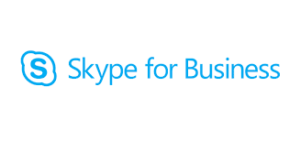
Working on a project for a customer, I was trying to find information for Skype for Business optimization.
Here after you will find information on how to configure it.
Prerequisites
Download HDX RealTime Media Engine 2.6 for Microsoft Skype® for Business from https://www.citrix.com/downloads/workspace-app/additional-client-software/hdx-realtime-media-engine-26.html
Download HDX RealTime Optimization Pack 2.6 for Microsoft Skype® for Business from https://www.citrix.com/downloads/citrix-virtual-apps-and-desktops/components/hdx-realtime-optimization-pack-26.html
Note: For HDX RealTime Optimization Pack 2.6 for Microsoft Skype® for Business download the version based on your OS 32-bit or 64-bit
Installation
- If Citrix Workspace app (Receiver) is running, close it.
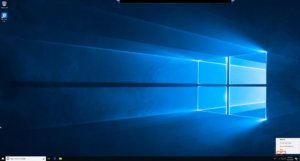
- Install HDX_RealTime_Media_Engine_2.6_for_Windows
- Start Citrix Workspace app (Receiver)
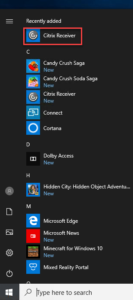
- Install HDX_RealTime_Connector_2.6_for_Skype_for_Business on your Citrix Virtual Desktops virtual desktops and/or Citrix Virtual Apps servers.
On logon User will see Skype for Business opening with SSO, however a welcome screen will appear
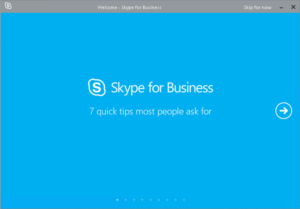
If you want to avoid this Welcome Screen, here is a proposed solution:
In one of your User GPO, create 2 new registry keys under HKCU\Software\Microsoft\Office\16.0\Lync
- IsBasicTutorialSeenByUser – REG_DWORD – Value 1
- TutorialFeatureEnabled – REG_DWORD – Value 0
Arnaud