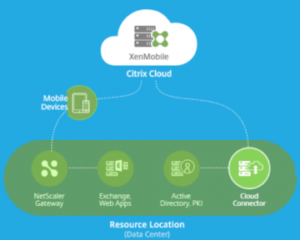
If you are a Citrix XenMobile Service customer, you should have noticed that a Monitor Tab is present in the console:
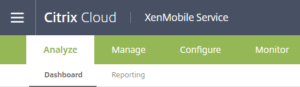
Here after I will explain what is the purpose of this Tab:
So if you click on Monitor, you will see the following screen:
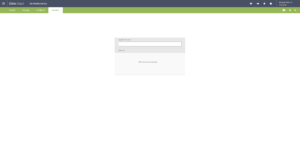
Here you will need to enter the name of a user, just providing first letter(s) will show you the list of corresponding users:
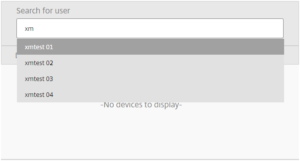
Note: The search is made based on AD Group member associated to Delivery Group and not enrolled users, so just be sure to select an enrolled user.
Just select the User you want to monitor, if a device is enrolled, you will see it:
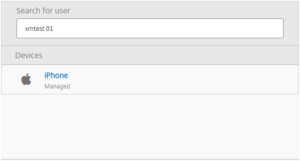
Note: If user has multiple devices enrolled you will see all the enrolled devices.
Click on the Device, the following page will appear:
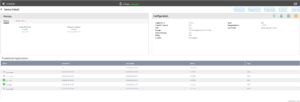
From there you will find a lot of information:
- Applied Policies
- Configuration of the device
- Provisioned Applications (not installed apps but provisioned for user based on Delivery Group Membership)
As well from there you will be able to achieve some “security” tasks as:
- Lock Device
- Unlock Device
- Wipe Device
- Lock App
- Wipe App
In the Policies part, if you click on Application, you could select 1 of the provisioned app:
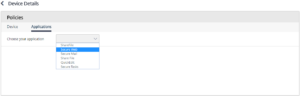
Note: The first application ShareFile is the default ShareFile configuration of the XMS and will not retrieve any information
After selecting an application, you will be able to see all the current settings for this applications:
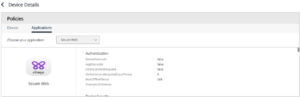
If you click on the User name in the left top, you will see information (based on AD interrogation):
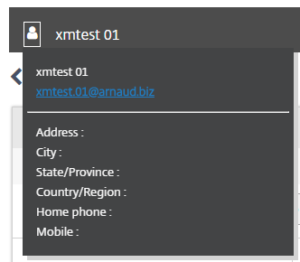
My thoughts:
To be honest I don’t really see the purpose of this Monitor Tab.
It’s just another view of some information that can be retrieved from Device Details.
The app Policy / Settings is however interesting but could be improved with an Export button.
Please leave any comment on your thought on this Feature.
Thanks
Arnaud