
As I am rebuilding my lab from scratch, I decided to test and use SQL BAG. BAG stands for Basic Availability Groups.
I will use Windows Server 2019 and SQL Server 2017 Standard Edition.
The main difference with Always On Availability Groups is that you can only “protect” 1 database with a BAG, but on the other hand it only requires SQL Standard and not Enterprise.
For details regarding limitation, it’s here
Prerequisites
You will need :
- At least 2 domain-joined Windows Server 2019 (one for each Node) up to date
- Windows Server Enterprise or DataCenter Edition for Windows Failover Clustering Role
- SQL Server 2017 Standard Edition
- A Windows service account for SQL
- Azure Storage Account (for Cloud Witness)
Implementation
1. Install Failover Clustering Feature

- Within Server Manager, click on Manage > Add Roles and Features
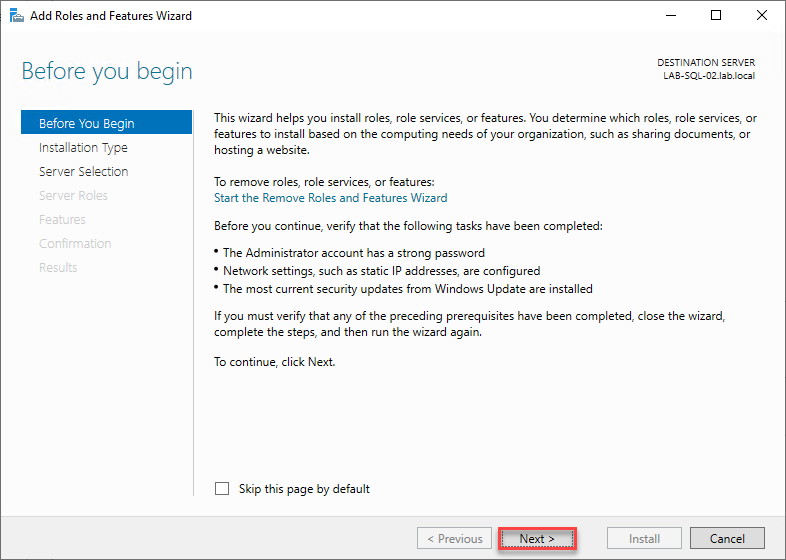
- Click on Next
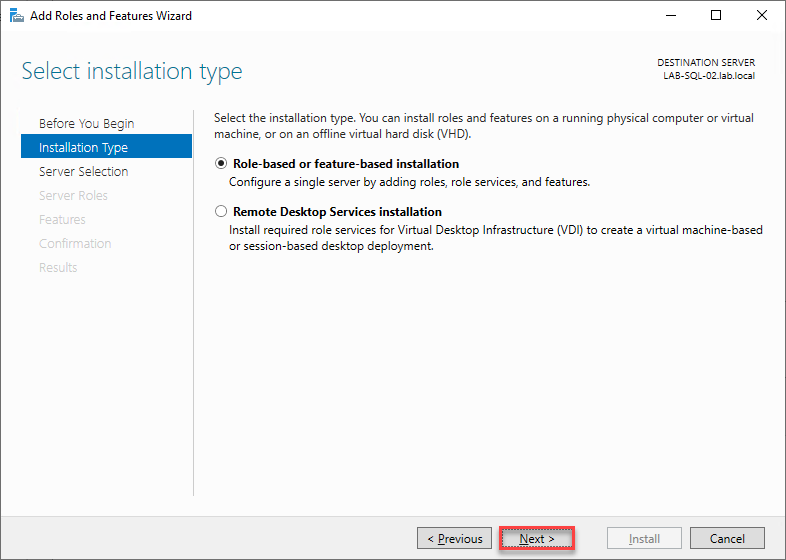
- Click on Next
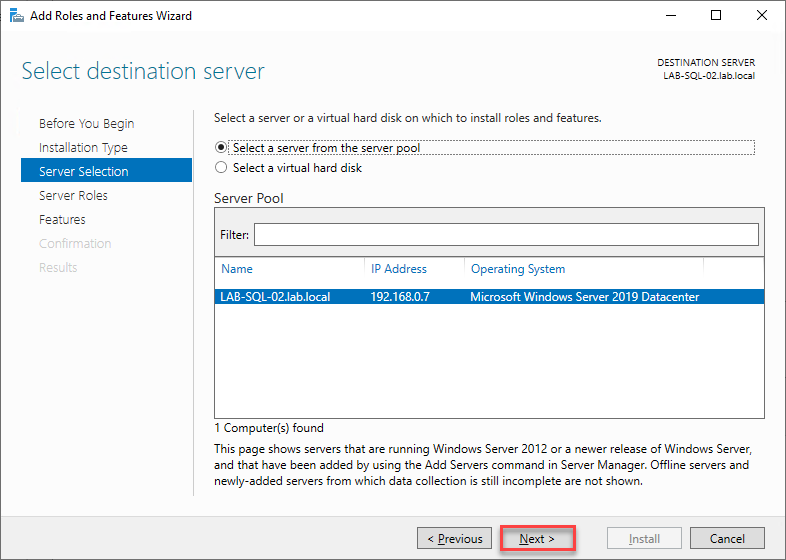
- Click on Next
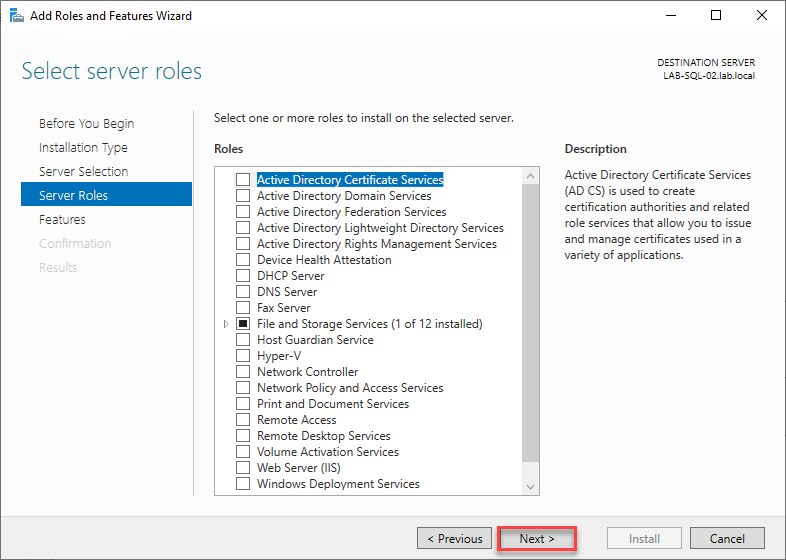
- Click on Next
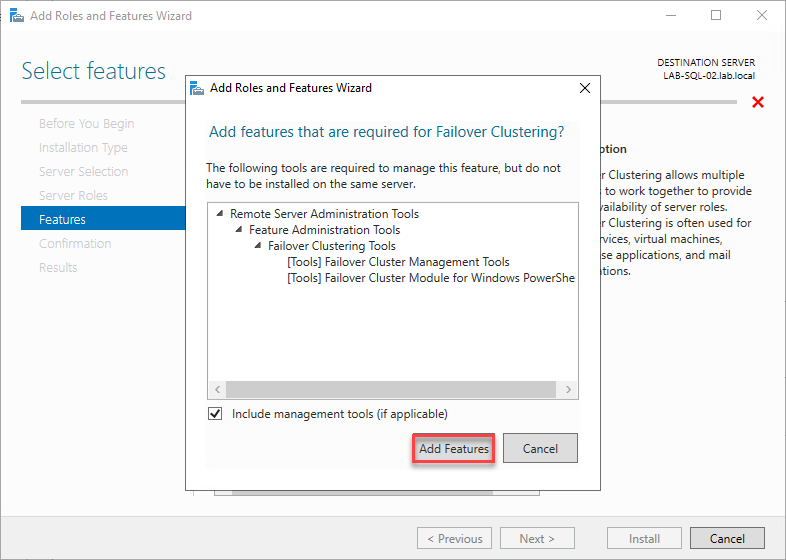
- Select Failover Clustering and click on Add Features
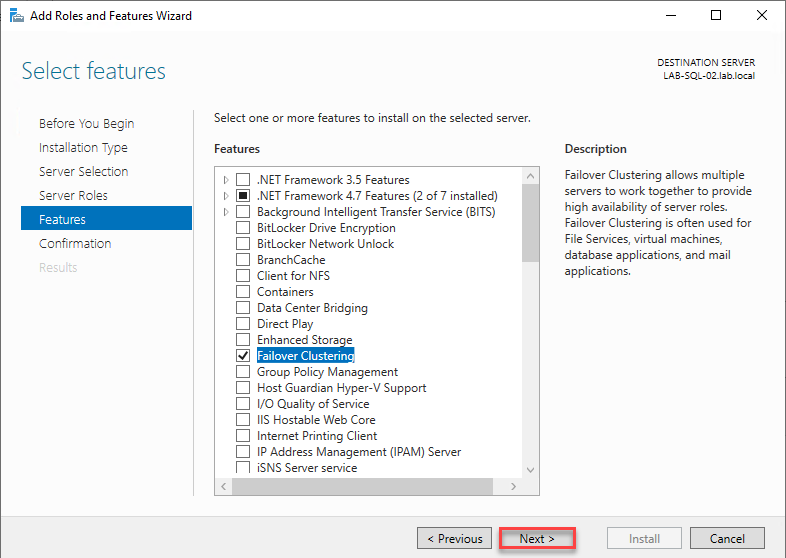
- Click on Next
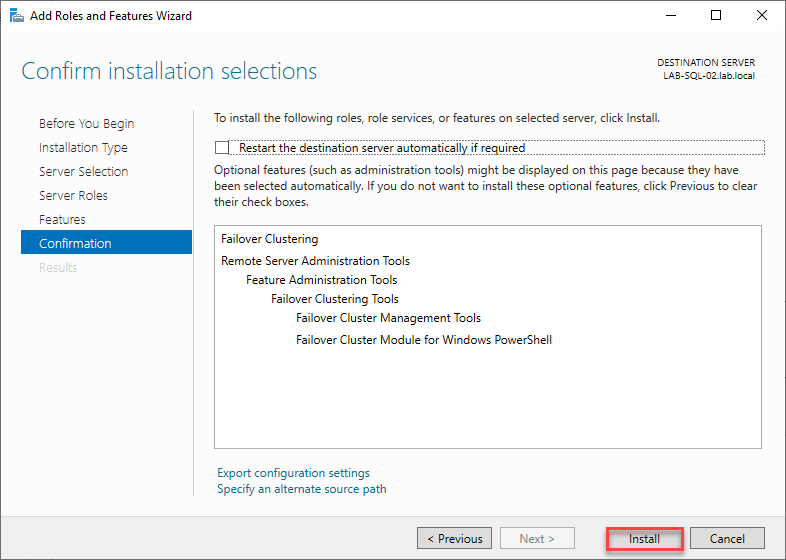
- Click on Install
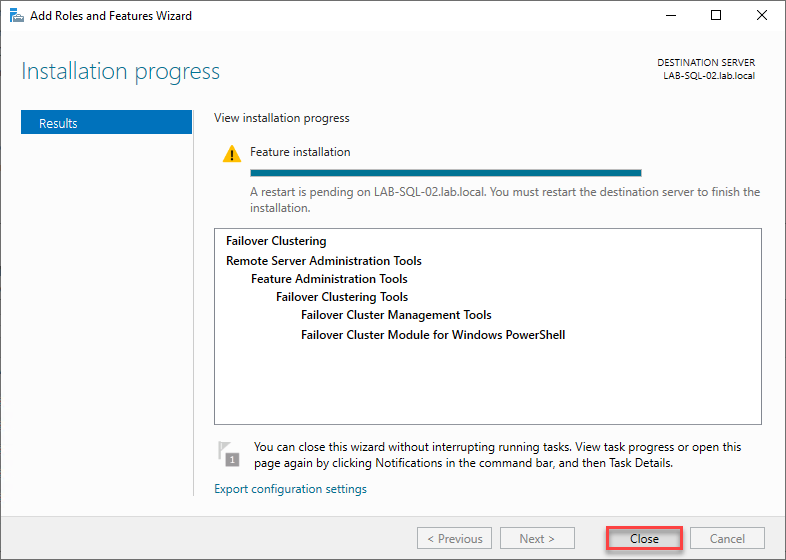
- Click on Close and restart the server if needed
Note: The above steps need to be done on all other Nodes
2. Create Cluster

- Within Server Manager, click on Tools > Failover Cluster Manager

- Click on Create Cluster
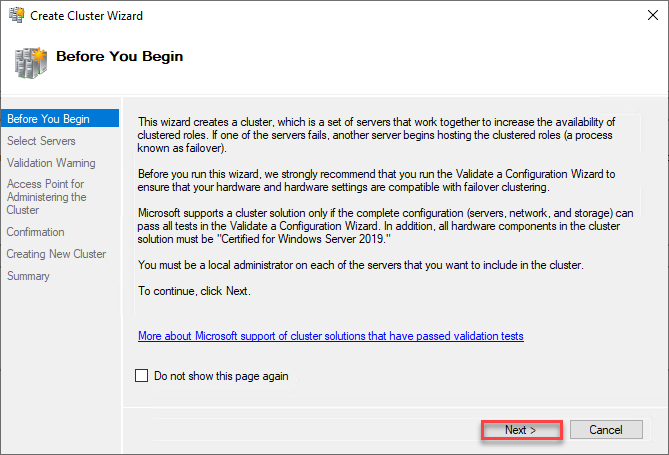
- Click on Next
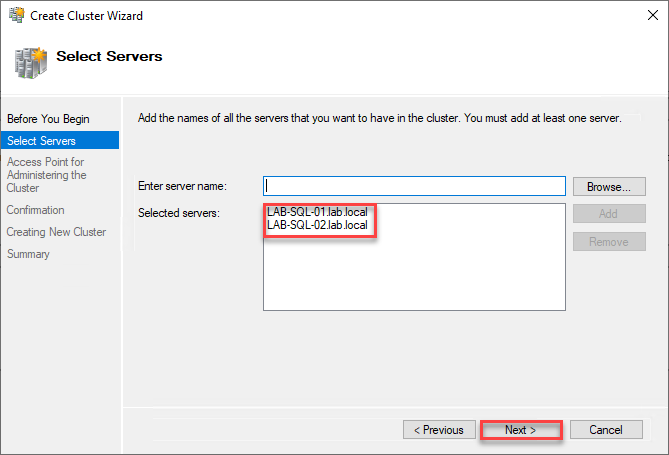
- Add your Nodes and click on Next
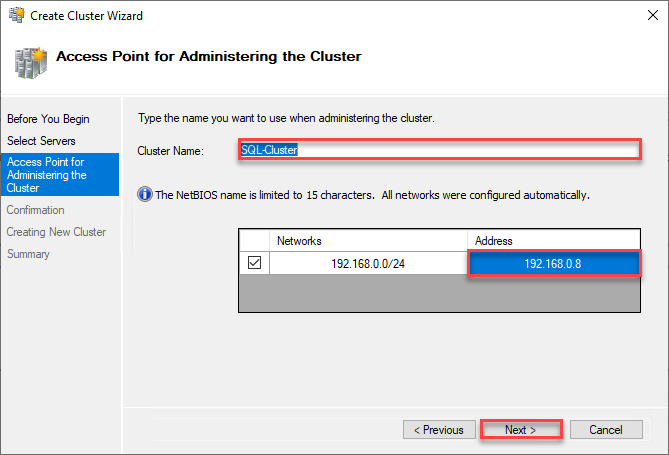
- Provide a name for the Cluster and an IP, then click Next
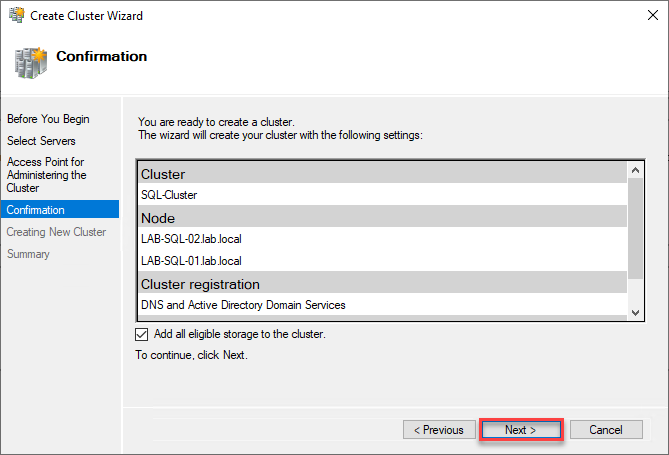
- Verify information and click on Next
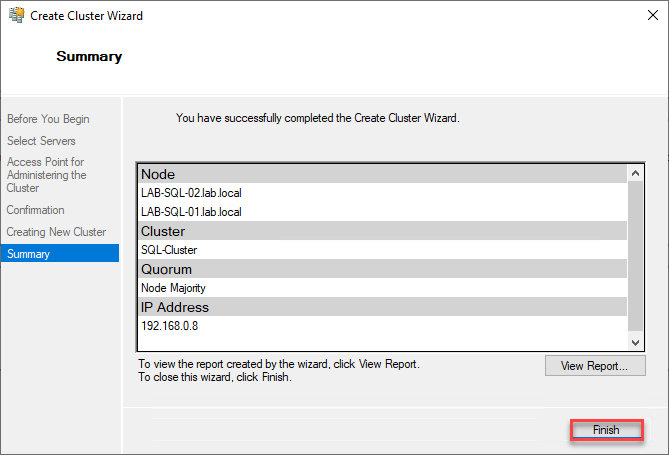
- Click on Finish
3. Configure Computer account
The SQL Cluster will need special permissions on AD, here are the steps

- On a domain controller open Active Directory Users and Computers mmc

- Click on View > Advanced Features

- Make a right click on the OU where the SQL servers reside and select Properties
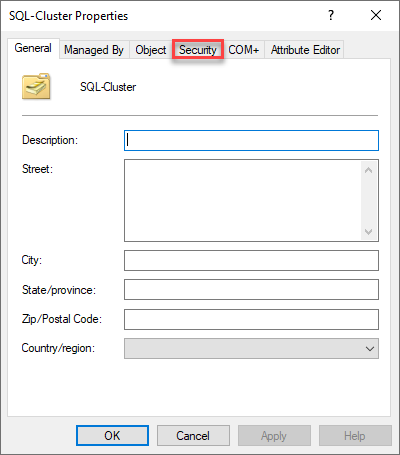
- Click on Security tab
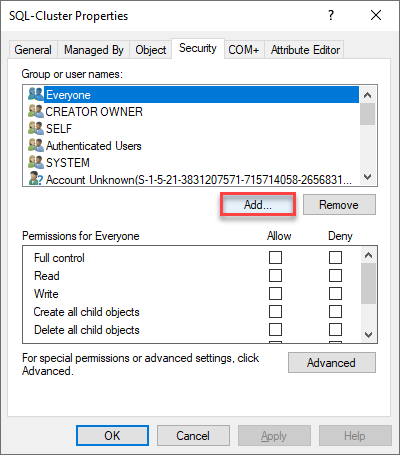
- Click on Add
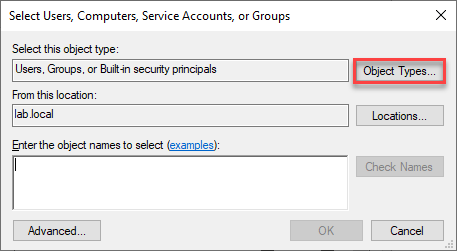
- Click on Object Types…
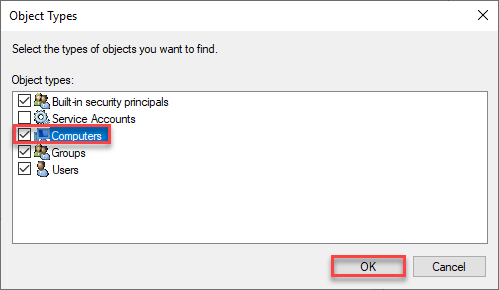
- Select Computers and click on OK
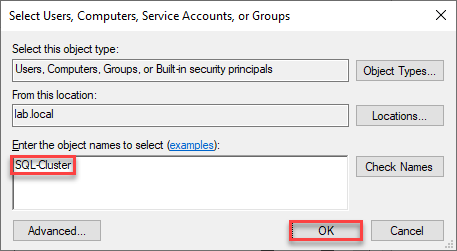
- Provide name of the previously created Cluster and click on OK
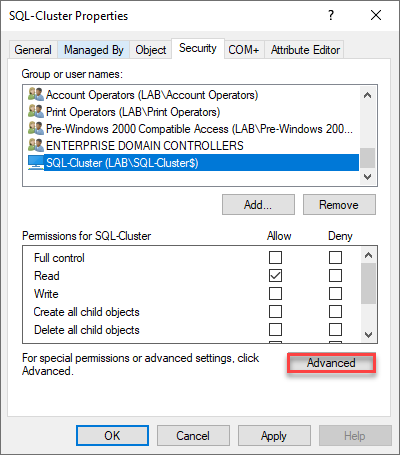
- Click on Advanced
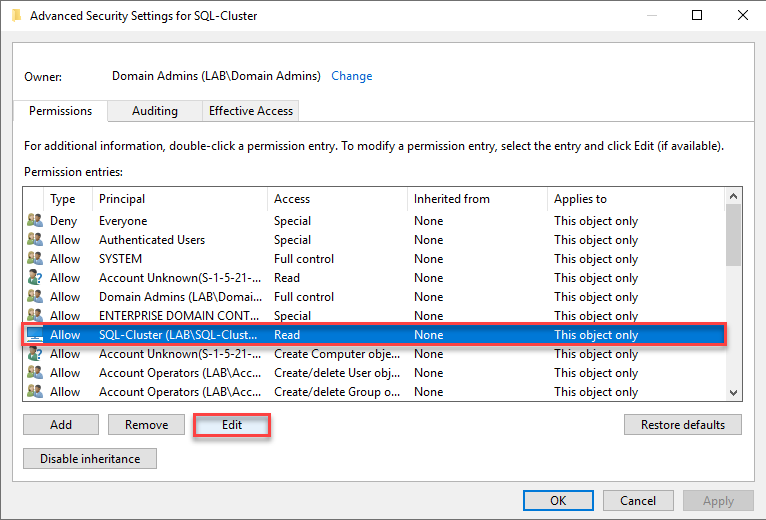
- Select the added computer and click on Edit
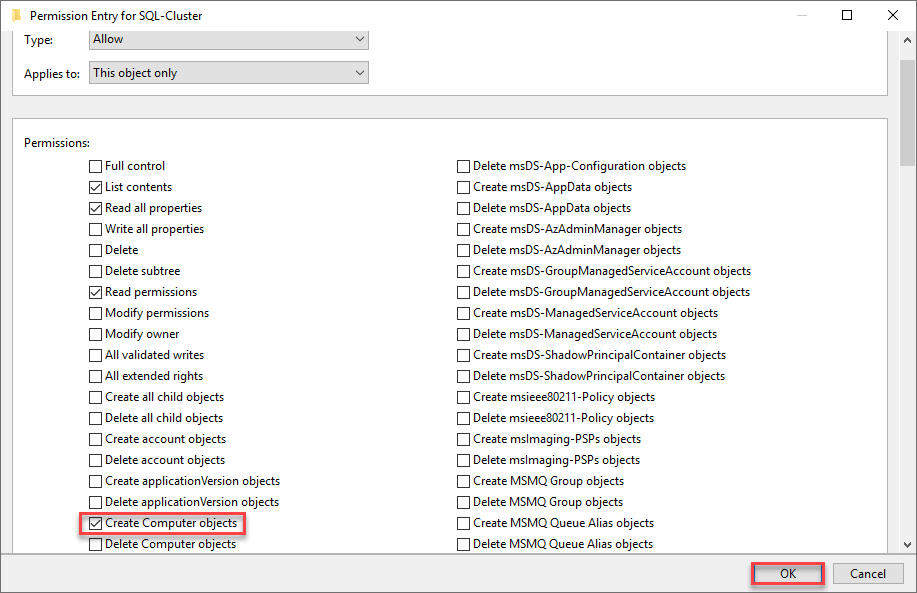
- Select Create Computer objects permission and click on OK
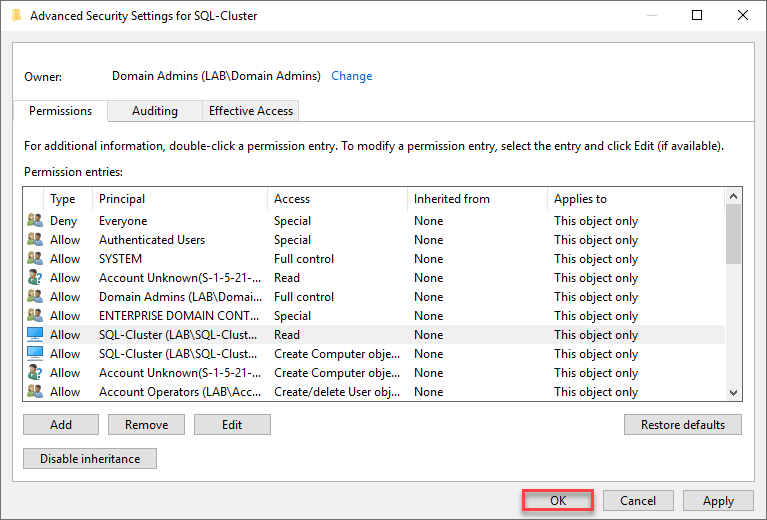
- Click on OK
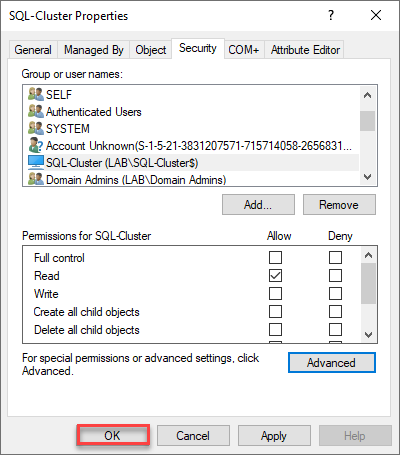
- Click on OK
Note: The SQL cluster computer account needs rights to create DNS records. The process of creating the Basic Availability Groups creates DNS “A” records for the Listeners.

- On your local domain, make a right click and select Properties
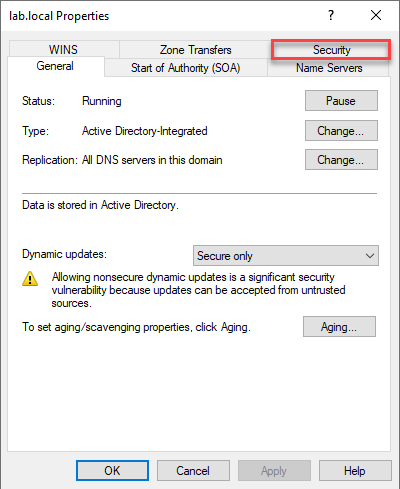
- Click on Security tab
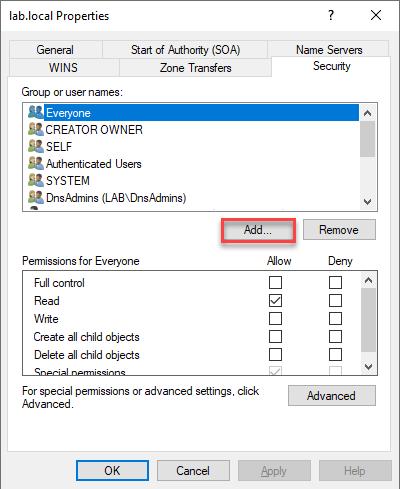
- Click on Add
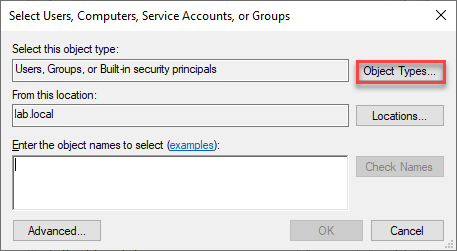
- Click on Object Types…
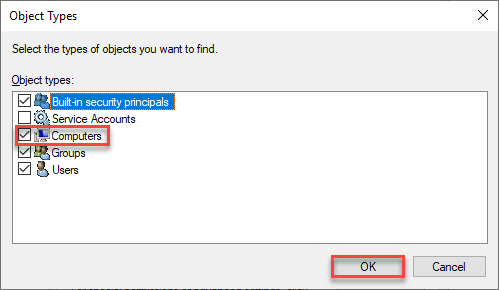
- Select Computers and click on OK
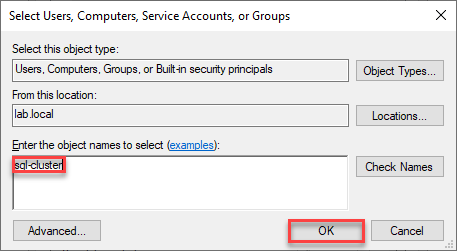
- Provide the name of the Cluster and click on OK
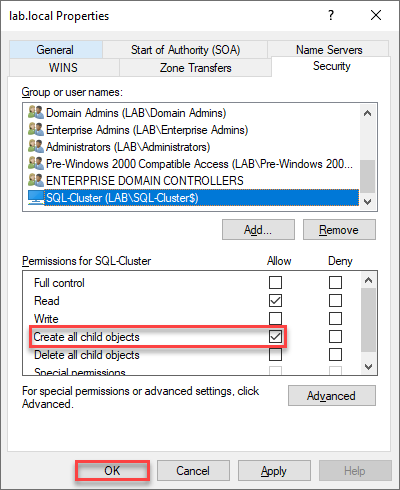
- Check the box Create all child objects and click on OK
4. Install SQL Server Standard 2017
- Launch Setup for source DVD
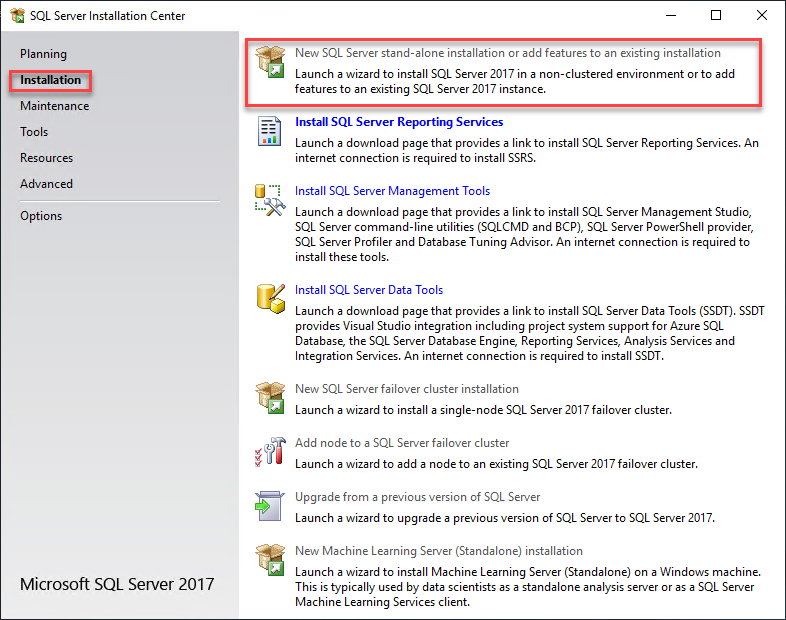
- Within Installation section, click on New SQL Server stand-alone installation or add features to an existing installation
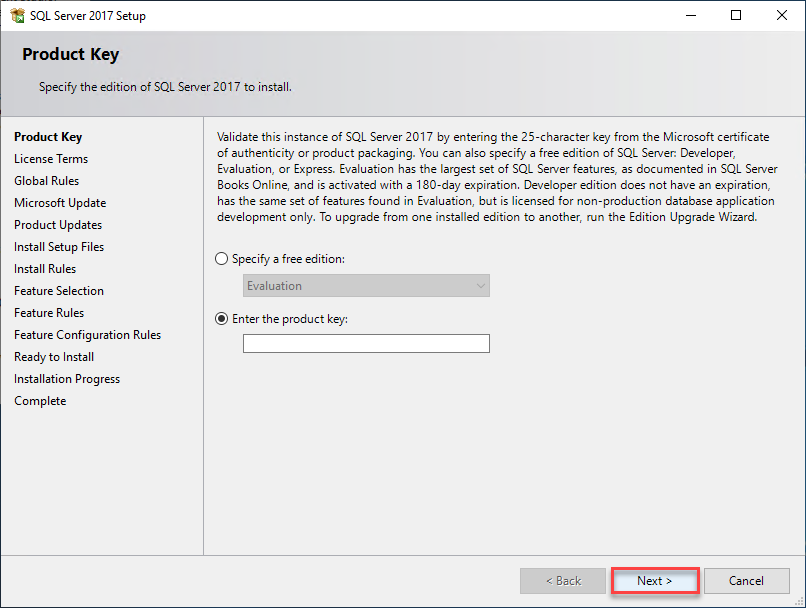
- Click on Next
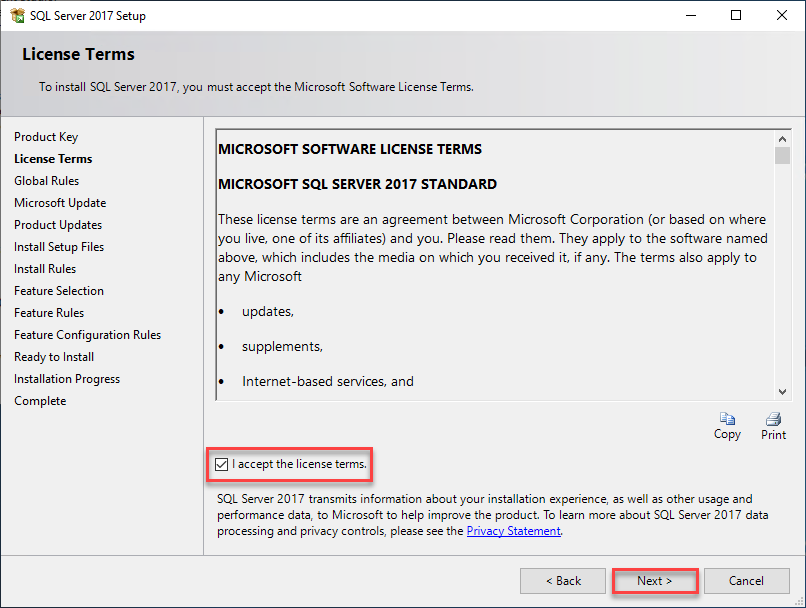
- Accept the license terms and click on Next
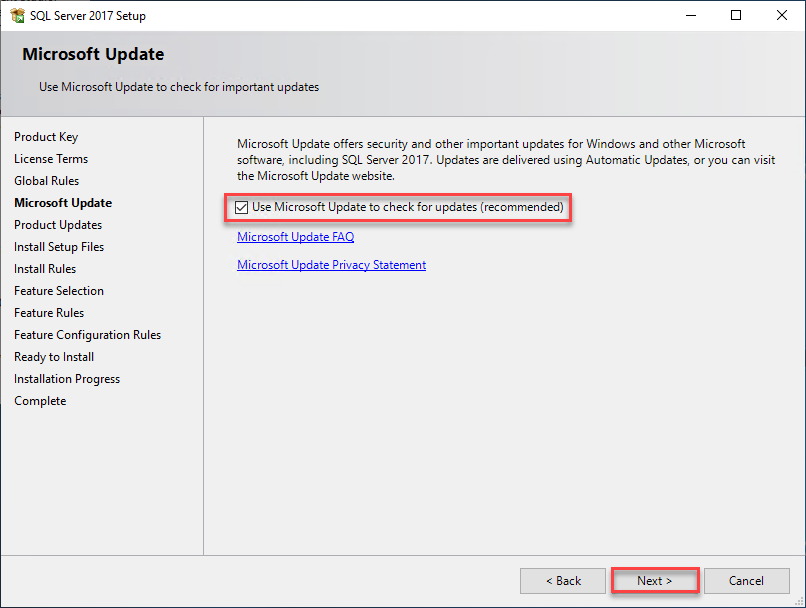
- Check the box Use Microsoft Update to check for updates and click on Next
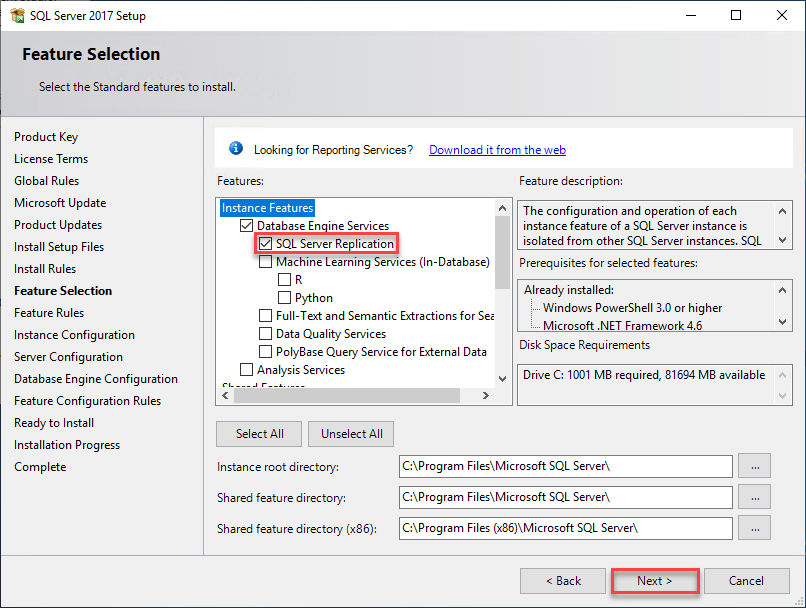
- Select SQL Server Replication (this will include Database Engine Services) and click on Next
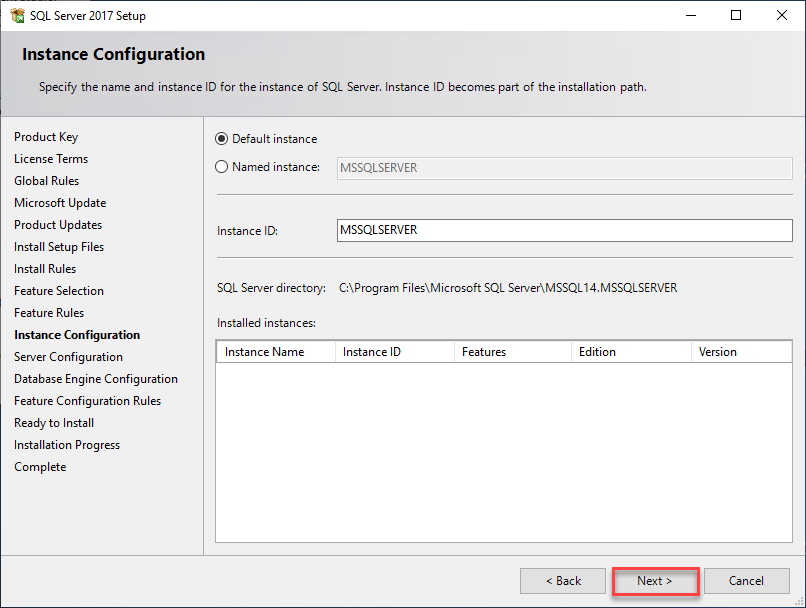
- Click on Next
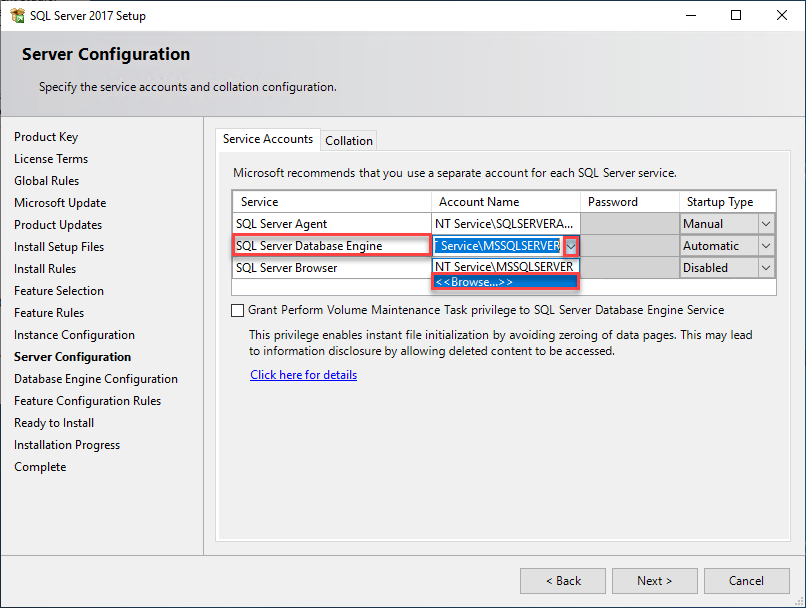
- For SQL Server Database Engine Account Name, select the drop box and click on Browse
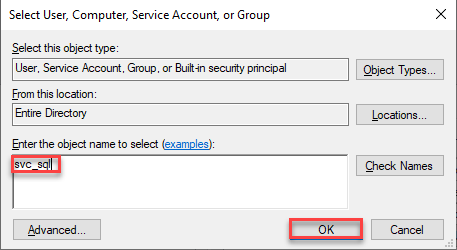
- Provide the name of the service Account and click on OK
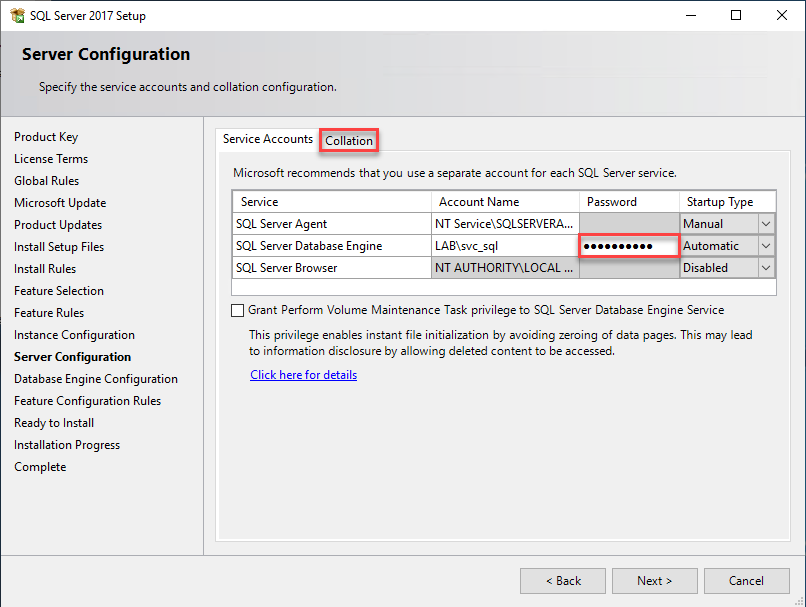
- Provide the password for the service account and click on Collation tab
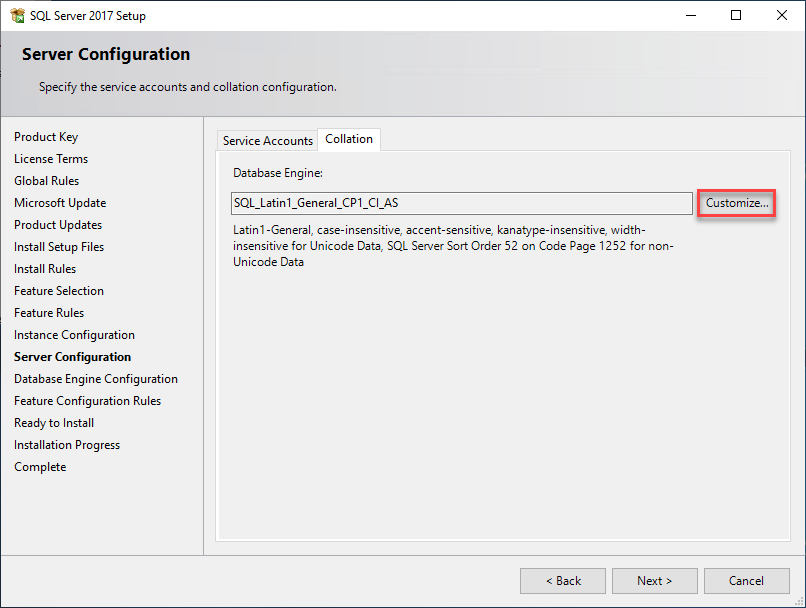
- Click on Customize
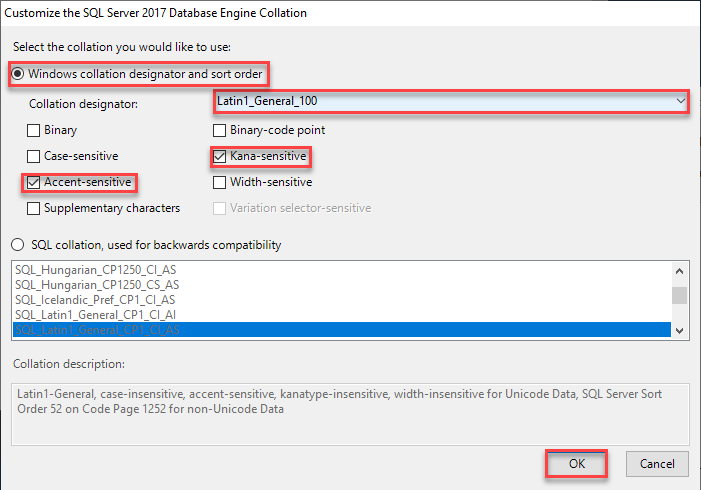
- Select option as above and click on OK
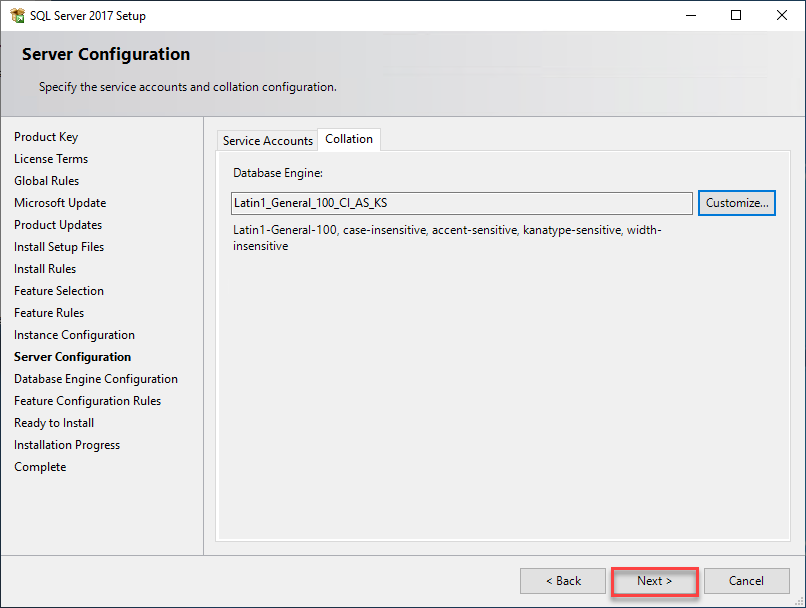
- Click on Next
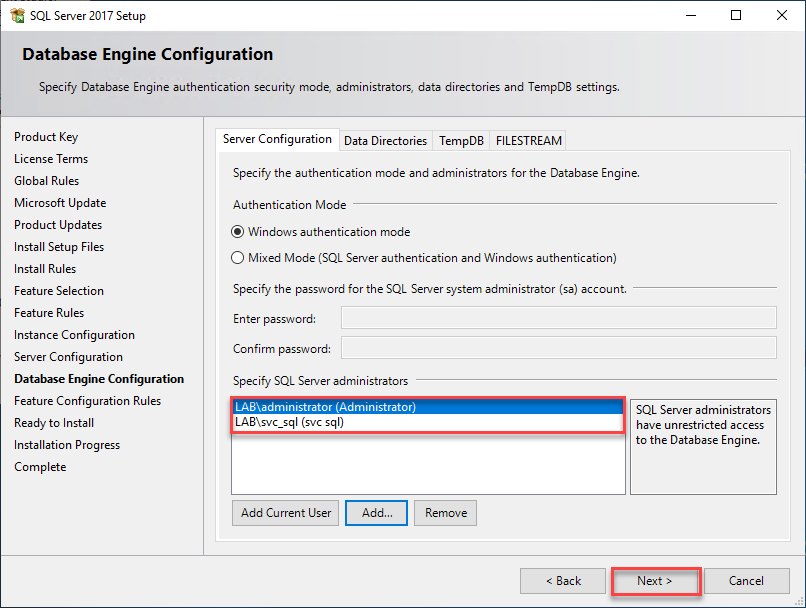
- I added my Current User and the service account. Click on Next
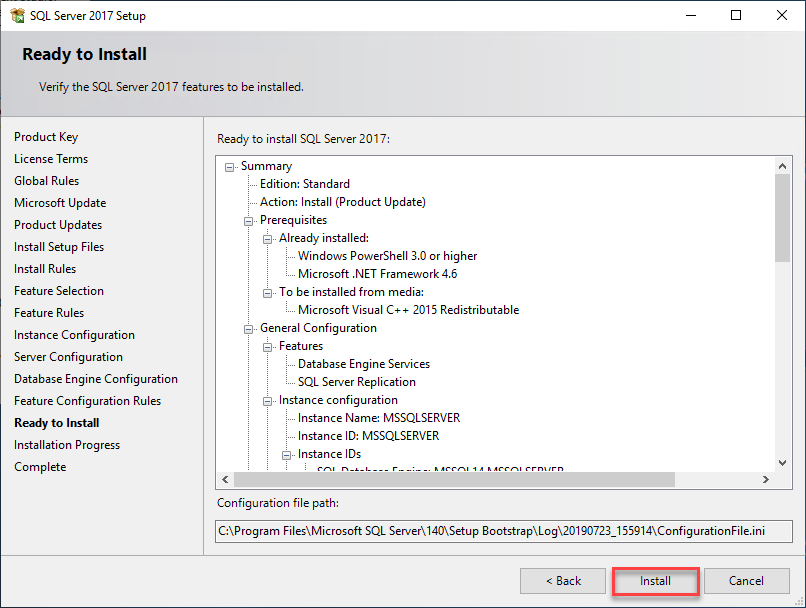
- Click on Install
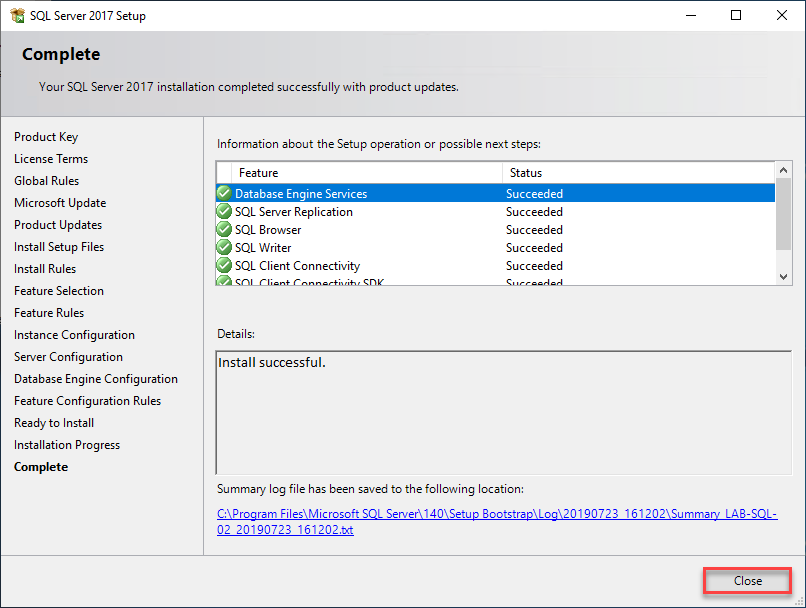
- Click on Close
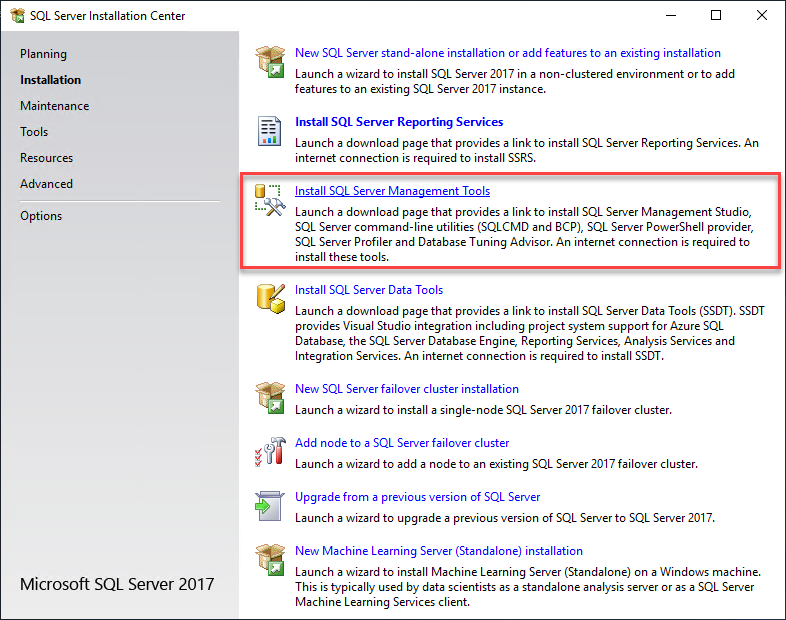
- Click on Install SQL Server Management Tools

- Download and install the latest version of SQL Server Management Studio
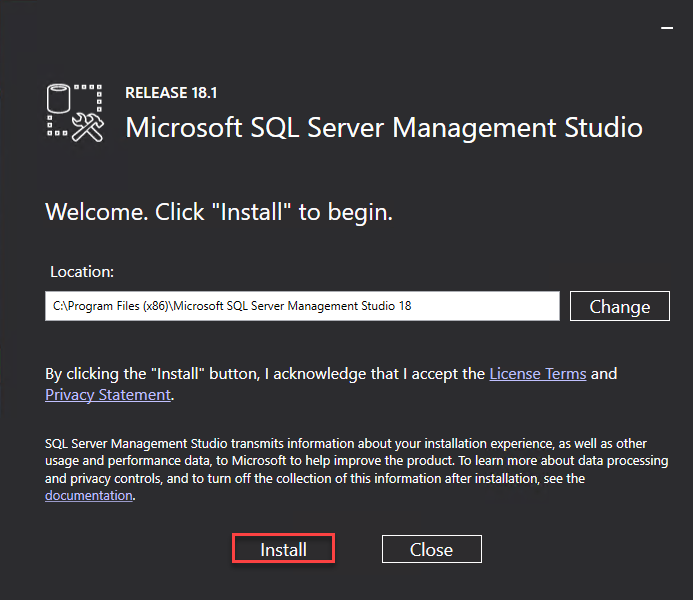
- Click on Install
5. Configure AlwaysOn High Availability

- Open SQL Server 2017 Configuration Manager

- Select SQL Server, make a right click and select Properties
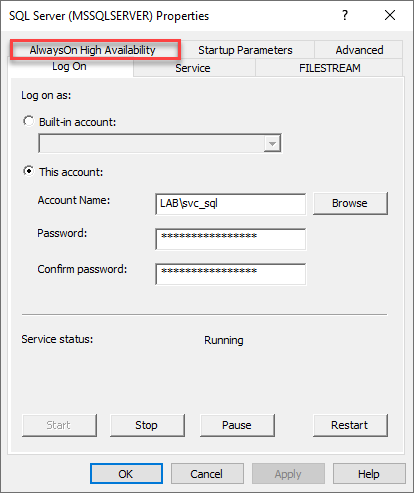
- Click on AlwaysOn High Availability tab
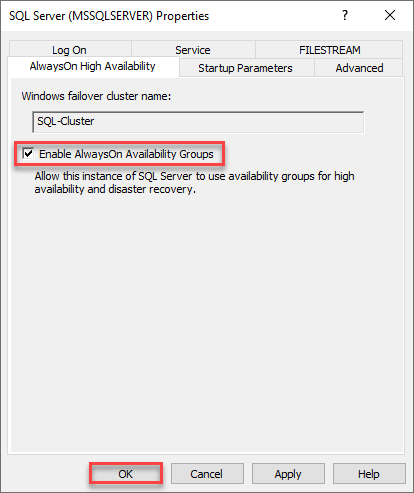
- Check the box Enable AlwaysOn Availability Groups and click on OK
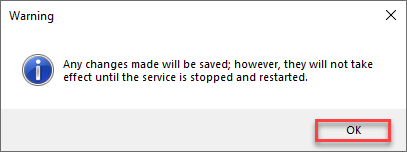
- Click on OK
Note: The above steps need to be done on each Node
6. Configure Quorum

- Within Failover Cluster Manager console, select the Cluster, make a right click and select More Actions > Configure Cluster Quorum Settings
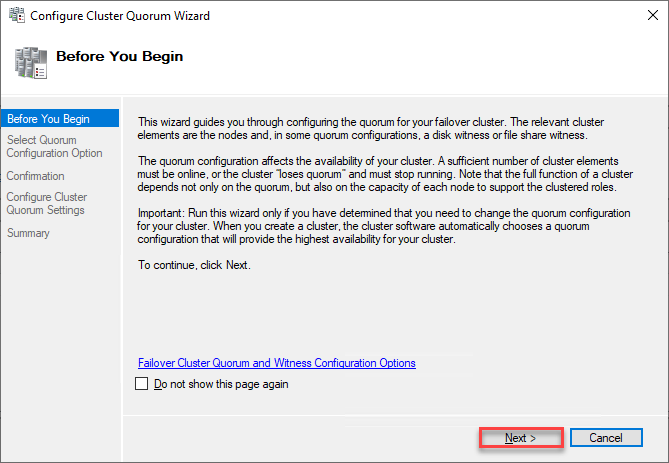
- Click on Next
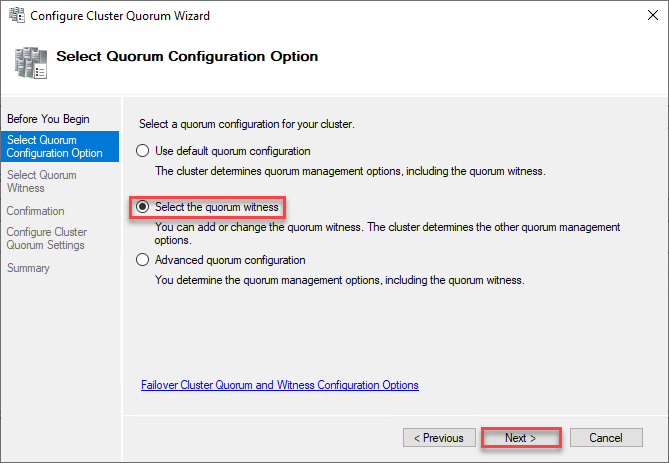
- Select radio button Select the quorum witness and click on Next
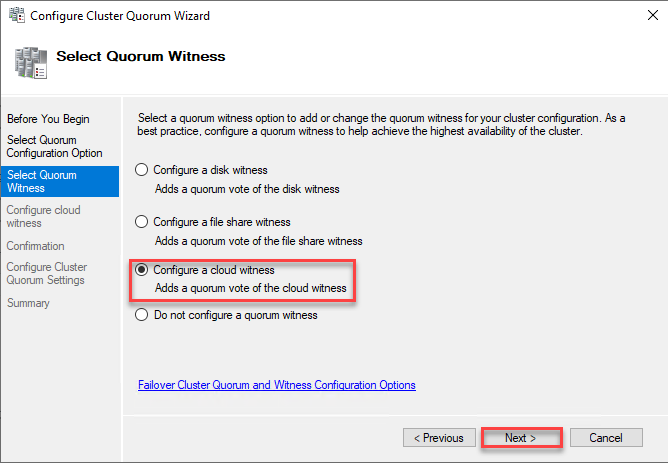
- Select radio button Configure a cloud witness and click on Next
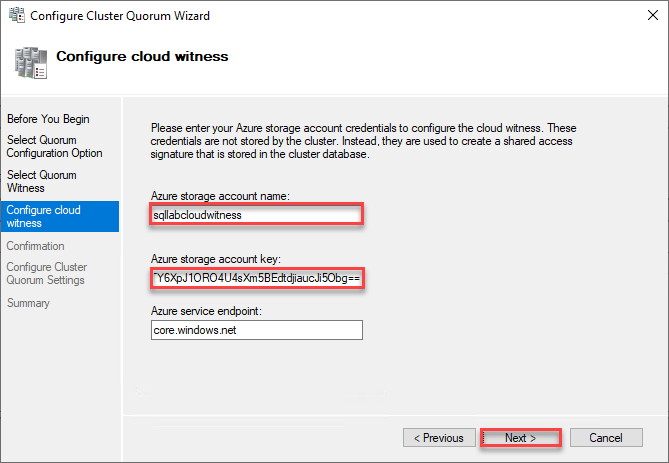
- Provide the account name, the account key and click on Next
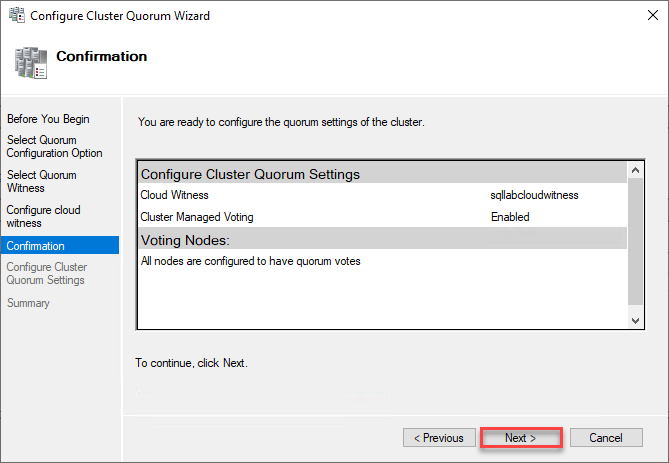
- Click on Next
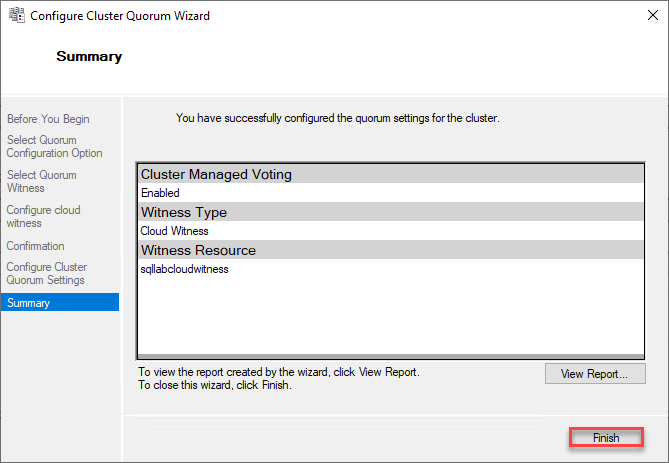
- Click on Finish
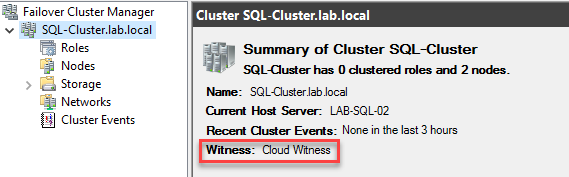
- Ensure Witness shows Cloud Witness
Our SQL Basic Availability Group is now created we will see in the next article how to create a BAG for Citrix WorkSpace Environment Management.
Stay tuned …