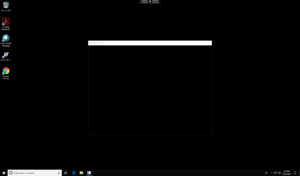
When you launch a published application on Microsoft Windows Server 2016, a black screen might appear for several seconds before the application becomes visible.
Here after why this could happen and how to fix this.
Symptoms or Error
When you launch a published application on Microsoft Windows Server 2016, a black screen might appear for several seconds before the application becomes visible.Citrix and Microsoft have identified an issue when launching seamless applications from a Server VDA running Windows Server 2016. When a user launches an application published from this VDA, Citrix Receiver displays a black screen covering the work space of the monitor for several seconds before launching the application.
Solution
Citrix and Microsoft have worked together to deliver code fixes for both Windows Server 2016 and XenApp.
Microsoft has released KB4034661 https://support.microsoft.com/en-in/help/4034661/windows-10-update-kb4034661.
We have addressed this issue in XenApp 7.15 LTSR under LC7947 https://docs.citrix.com/en-us/xenapp-and-xendesktop/7-15-ltsr/whats-new/fixed-issues.html
Note: Both fixes are required to resolve this issue.
The fix also requires the below registry change to enable it.
Navigate to: HKLM\SOFTWARE\Citrix\Citrix Virtual Desktop Agent
And then create the following registry value (value type = REG_DWORD): DisableLogonUISuppression
0 – Feature enabled (LOGON UI SUPPRESSION – No Black Screen)
1 – Feature disabled (You will see the Black screen issue).
Problem Cause