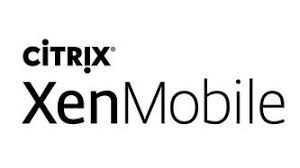The latest version of XenMobile has these new features and improvements.
Deploy custom configurations to Citrix workspace hub devices
XenMobile now supports pushing custom configurations to Citrix workspace hub devices. After manually configuring your first Citrix workspace hub device, you can then download the configuration file from the device and have XenMobile push that configuration to all other devices.
Requirements:
- Workspace Hub device running Stratodesk NoTouch OS v2.40.3512 (minimum version)
To set up and deploy custom configurations:
- Configure your Citrix Workspace Hub device and download the configuration file.
- Log in to the Workspace Hub console from a remote machine.
- Set up network shares, printer configuration, and any other settings you want shared across devices on your Citrix workspace hub device.
- In the left pane of your workspace hub console, click Download config.
- The .config file downloads to the remote machine where you’re logged in.
- Host the configuration file on a file sharing web server. Ensure that the file share isn’t protected with any authentication.
- On your XenMobile console, navigate to Configure > Device Policies and select Import Device Configuration.

- Type a Policy Name and, optionally, a Description. Click Next.
- Paste the URL for the configuration file and click Next.
- Configure your deployment rules. For information on configuring those rules, see Device policies. Click Save.
- Within a few minutes after the policy pushes to devices, enrolled devices show the configured settings, such as network shares, desktop wallpapers, and connections.
If the device doesn’t reflect the configuration, check the configuration URL in your Citrix workspace hub device console. Navigate to Services > NoTouchCenter and confirm that the Configuration archive URL is the URL at which you hosted the configuration file.
Change to the ENABLE_NETWORK_EXTENSION default setting for new deployments
Starting with new deployments of XenMobile Service 10.18.9, XenMobile disables the Network Extension client property (ENABLE_NETWORK_EXTENSION) and enables Shared Keychain for new deployments.
If you deploy only Citrix Apps, there is no benefit to enabling the Network Extension property. Enable the Network Extension property only if you deploy enterprise wrapped apps. Network Extension allows the sharing of security data between two app silos in iOS. When Network Extension is disabled, there might be extra flips to Secure Hub, when apps need to synchronize components such as auth tokens, timers, and pin retries.
To enable Network Extension and enable the Apple Network Extension framework when Secure Hub installs, go to Settings > Client Properties, add the custom key ENABLE_NETWORK_EXTENSION, and set the Value to 1.
The default value for new installations is 0. This change doesn’t impact upgrades.
Fixed issues
Some apps cannot be wrapped using the MDX Service.
Profile renewal fails with the following message: The Profile “MDM Configuration” could not be updated. The new Mobile Device Management Entity is not equal as the old one.