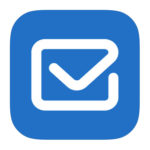
Whether you want email notifications on all day or off once you leave the office, you expect your notifications to be working when you are. Not only that, you want them to display rich media for a quality preview of incoming messages.
Though these alerts seem trivial in your everyday life, they hold a great deal of importance when you’re waiting for an email containing feedback on your latest project or a note that free lunch is ready in the break room.
Because these little alerts are crucial to you, we’re excited to announce that Secure Mail for iOS now supports rich and reliable push notifications in real time.
Rich push notifications ensure that you receive lock screen notifications for your inbox even when Secure Mail is not running in the background, when the device is locked, or when the device is in low-power mode.
To enable this feature, ensure that the following prerequisites are met:
- In the XenMobile console, set Push notifications to ON.
- Network access policy is set to Unrestricted or Tunnel to internal network.
Note: If your Network access policy is set to Tunnel to internal network, ensure that Exchange Web Services (EWS) host is configured in the Background network services policy. If EWS and ActiveSync hosts are the same, then ensure that the ActiveSync host is configured in the Background network services policy.
- The Control locked screen notifications policy is set to “Allow” or Email sender or event title.
- Navigate to Secure Mail > Settings > Notifications and enable Mail Notifications.
Note: Due to the change in architecture to support this feature, the VIP Only mail notifications is no longer available. This feature is supported for password-based authentication and certificate-based authentication setups.
To see what else is new with Secure Mail, check out these resources:
VIDEO: What’s New: A Simpler More Efficient Secure Mail
VIDEO: Secure Mail Overview
QUICK REFERENCE GUIDES: iOS and Android