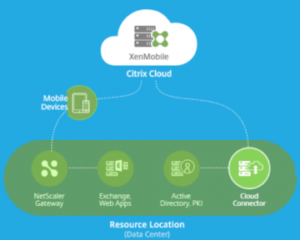Today Citrix has released on new preview feature which is really interesting and can help support to resolve user issues: Device screen sharing
Device screen sharing (Preview feature)
You can now view the screen of a remote device from your XenMobile Service console. Screen sharing is supported on MDM-managed iOS devices. To enable screen sharing, users run the AetherPal Mobile Support Management app (AetherPalMSM) on the remote device. You can view the remote device screen in read-only mode.
This feature gives you a real-time view of reported issues and lets you diagnose efficiently and help rectify the issues.
Ensure the following prerequisites on the remote device:
- The customer must have a valid AetherPal activation. See the Citrix-Customer Activation Guide(download link) from AetherPal.
- The remote device must have outbound connectivity to https://xenmobile.aetherpal.com.
- The remote device must run iOS version 11 or later. On devices running iOS versions 9.3 to 11, live streaming of the screen is not supported; however, the user can share static screenshots.
To set up screen sharing, first, define the AetherPalMSM app and the corresponding configuration policy, and then push them to the user device.
Add the AetherPalMSM app. Follow the steps described in Add an enterprise app in the Add apps article. On the App Information page, under Platforms, choose iOS and clear the others.
Add an App Configuration device policy for the AetherPalMSM app. Follow the steps described in App configuration device policy.
- In the App Configuration Policy page, under Platforms, choose iOS and clear the others.
- In the Identifier drop-down, select the app you defined earlier.
- Enter the Dictionary Content provided by AetherPal on customer activation.
Deploy to the Delivery Group. Deploy the AetherPalMSM app as a required app. Also, deploy the App Configuration device policy. Follow the steps described in Deploy resources.
The AetherPalMSM app is now available on the remote device when the device connects to the XenMobile Service.
- Instruct the user to accept the app and allow its installation.
- Instruct the user to launch the app. The provisioning information provided via the app configuration policy gets loaded and the device gets enrolled with the AetherPal server.
- Instruct the user to initiate screen sharing from the AetherPalMSM app on the remote device as described in the Citrix-Remote Management Guide (download link) from AetherPal.
Launch screen sharing. From the XenMobile Service console, go to the Monitor tab, search for the user, and select the device you want to troubleshoot.On the Device Details page, click Screen Sharing. This button is enabled only when the device is MDM-managed and enrolled with the AetherPal server.
 |
A new tab opens in your browser. It shows the status of your connection to the remote device.
 |
After the connection establishes, a 4-digit PIN appears. Share this PIN with the user. Instruct the user to type this PIN in the AetherPalMSM app to permit screen sharing.
 |
The remote device screen is now available on your browser.
 |
Share your feedback about the usage of this feature on the Citrix Cloud discussion forum.