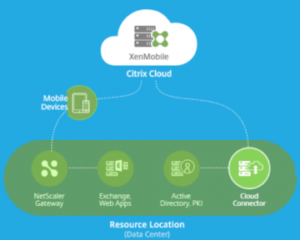
Today, Citrix Cloud XenMobile service is previewing a new Helpdesk Admin role that would make it easier for helpdesk administrators to cater to customers calls.
The new helpdesk administrator persona is served by Citrix Cloud Director inside the XenMobile Cloud Service Console. But, wasn’t Director the monitoring and troubleshooting console for XenApp & XenDesktop? Yes, and here’s the good news! The Citrix Cloud Director now extends monitoring to XenMobile Cloud Service as well. Meaning, the familiar Director admin workflows and controls would be available for XenMobile with essentially no learning curve. We are thoroughly excited to preview the first bits with the Helpdesk Admin persona and, hope you’d be equally excited to try this out as well!
How can I try this out?
This is offered out-of-the-box to all customers having Citrix Cloud XenMobile service subscription. The service console now features a new ‘Monitor’ tab, which offers the new helpdesk admin workflow.
How will it help me?
If you’ve been a XenMobile helpdesk administrator, you’d have felt a need for simpler means to search the user and devices and to quickly take an action on a device. The new helpdesk workflow begins with looking-up for the customer calling in and identifying a device to troubleshoot. Upon selecting a device you are navigated to a ‘Device Details’ page that displays key information about the device configuration, applications, policies and also allow you to perform certain actions like Device Lock, Device Wipe, App Lock and App Wipe.

Let’s take a better look at the Device Details page and the information it provides.

Configuration Panel
The configuration panel packs hardware and software configuration of the device like OS, Memory, Battery, Enrollment Mode, Location etc.
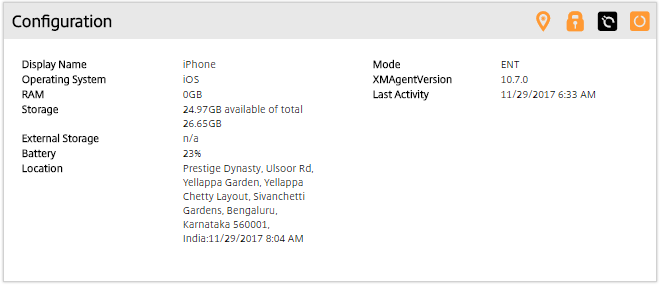
There are compliance indicator icons at the top of the panel which indicates:
- Whether the device is rooted or jailbroken
- Whether the device is managed or unmanaged
- Whether the device storage is encrypted or not
- Whether the device is outside the perimeter defined by Geo-fencing policy or not.
Application Panel
This enumerates all the applications provisioned to the device via. Secure Hub along with status and last update time stamp for that application.

Policies Panel
The policies panel enumerate the device policies as well as the policies for every application that is provisioned for the device.

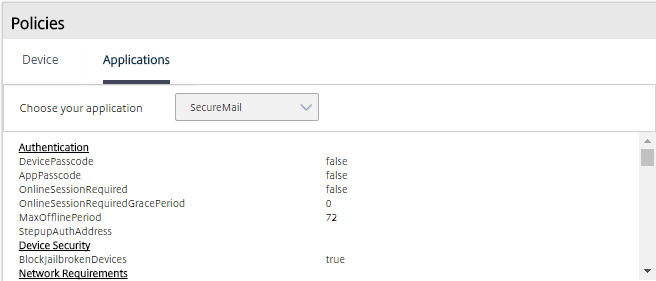
For example, to determine all the policies that apply to SecureMail application, switch to Applications sub menu and search for SecureMail. Select SecureMail from the search result and the panel will load the policies for the same.
Secure Actions
An administrator can perform Device Lock, Device Unlock, Device Wipe, App Lock and App Wipe actions on the selected device.

For example, if the user calls in saying he has lost his device, as an administrator you may lock the device to secure it or if the device is unrecoverable you may choose to wipe the device to secure sensitive data on the device. For more information on Secure actions please refer Citrix XenMobile Documentation.