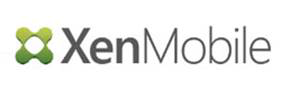Citrix has released the first Rolling Patch for XMS 10.7.0.
Where to Find Documentation
This document describes the issue(s) resolved by this release and includes installation instructions. For additional product information, see XenMobile Server 10.7 on the Citrix Product Documentation site.
New Fixes in This Update
- On iOS 11 devices, issuing an MDM security action command once causes this command to be issued to the device repeatedly.
- After upgrading to XenMobile Server version 10.5 or later, device enrollment fails and the “Could not sign CSR” error message appears in the debug log of setups using Generic PKI (GPKI). This issue occurs because the GPKI protocol fails to retrieve a signed user certificate.
Fixes From Replaced Releases
No releases were replaced by this update.
Installing This Update
Note: If your system is configured in cluster mode, follow the steps below to update each node, one after the other.
Important: Before installing this update, take a snapshot of the current settings and create a backup of the database.
- Log on to your account on the Citrix website and download the XenMobile Server update (.bin) file to an appropriate location.
- In the XenMobile Server Console of a node click Settings > Release Management. The Release Management page appears, which displays the currently installed software version, as well as a list of any updates, patches, and upgrades you have already uploaded.
- Under Release Management, click Update. The Update dialog box appears.
- Click Browse to upload the update (.bin) file you have downloaded from support.citrix.com.
- Click Update and then if prompted, restart the XenMobile Server node using command line.
To verify the patch deployment
After installing this patch, log on to the XenMobile Server Console as an administrator, then navigate to Information about the most recent successful patch installation appears in this section.
More information can be found here