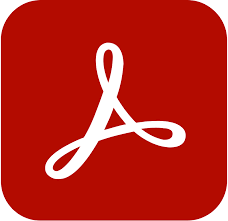
Working with a customer on VDA solution for which he wants Adobe Acrobat Reader and Enterprise on same image, I was making some research and discovered that a new way to deploy was recently provided by Adobe.
The latest version of Acrobat is now available for enterprises to deploy for Windows 64-bit machines. This article provides details on the Adobe’s Unified app installer, and some important procedures to customize the Adobe installations.
Why deploy Acrobat 64-bit on enterprises?
To streamline installs and simplify app management for large enterprise, Adobe now delivers a 64-bit Acrobat and Reader all-language (MUI) unified installer. Adobe’s single-app initiative provides both Acrobat and Reader functionality via a single installer, a common default install location, and a common executable and registry hive.
Note the following benefits:
- A single default install path that simplifies product deployment and management:
C:\Program Files\Adobe\Acrobat DC - 64-bit Acrobat supports the easy-to-manage Shared Device Licensing method.
- Available features are determined by the licensing or activation credential rather than installing two different products. Users with Acrobat rights get those features on sign-in. Other users get Reader.
- Two app installs are no longer required.
- Automatic and managed updates workflows continue unchanged.
| More informationRead about Adobe’s 64-bit Unified App installerAcrobat and Reader deployments are available at our ETK. |
Install Acrobat
- Download the zip file here.

- Extract the zip file.

- Navigate to the Setup.exe file.
- To start the installation, double-click the Setup.exe file.

How to use Acrobat 64-bit in read-only mode
If you need to run Acrobat in reader mode without users being required to log in, make the following registry changes:
- Open the Windows registry.

- Navigate to the following location:
Computer\HKEY_LOCAL_MACHINE\SOFTWARE\Policies\Adobe\Adobe Acrobat\DC\FeatureLockDown- Add the following string value:
“bIsSCReducedModeEnforcedEx”=dword:00000001
- Add the following string value:

- Create the following key:
cIPM
Then add the following string value under this key:
“bDontShowMsgWhenViewingDoc”=dword:00000000

The above registry entries ensure that Acrobat will run on a Windows 64-bit machine as Adobe Reader. Also, Adobe Reader will run without advertisements.
How to stop automatic upgrade of Acrobat Reader 32-bit to Acrobat Reader 64-bit
If you have deployed the 32-bit version of Acrobat Reader, use the following procedure to stop the Acrobat Reader 32-bit application from automatically upgrading to the 64-bit version. Create the following registry key before the first launch of the application:
- In Start > Search, type RegEdit and press Enter. The Registry Editor is displayed.
- Browse to HKEY_LOCAL_MACHINE\SOFTWARE\Policies\Adobe\Acrobat Reader\DC\FeatureLockDown.
- Create the following key:
Key: bUpdateToSingleApp
Data type: REG_DWORD
Default Value: 0 - Close Registry Editor.
Important:
Even though the above registry changes will stop the automatic upgrade to Acrobat 64-bit, the upgrade can still be done if Acrobat is installed on the computer via:
- The Creative Cloud desktop app.
- A package containing Acrobat.
Can I download and install Adobe Acrobat or Adobe Reader 32-bit version to a 64-bit Windows machine?
TO DOWNLOAD AND INSTALL ACROBAT
You cannot use the package workflow in the Adobe Admin Console to deploy the 32-bit version of Acrobat to a 64-bit machine. However, if you have a reason to install the 32-bit version of Acrobat on a 64-bit machine, download the 32-bit installer. And then follow the installation steps in this article.
TO DOWNLOAD AND INSTALL ADOBE READER
If you have the need to install Adobe Reader 32-bit on a Windows 64-bit, machine:
- Go to this page.
- Click More download options.
- In the Version drop-down, ensure that the 64-bit version is not selected.
- Click Download Acrobat Reader.
DEMO
Here is a video showing how Adobe Acrobat DC we operate for user, without sign-in and with sign-in
I was not able yet to test on most of the VDAs solution but it should work.
Hope that you will find those information interesting.
Feel free to share!