As an upgrade to VMware has been released a few days ago, I thought it could be interesting to share with you my experience of upgrading to 7.10
As I have few experience with VMware Horizon as today and I made some research regarding the Upgrade path, based on what I have currently deployed, I found that I will need to do in the following order:
- Upgrade Client Devices
- Upgrade Connection Server
- Upgrade Security Server
- Upgrade Horizon Agent
So let’s start!
The following information are based on my own lab and experience and could not reflect the best practices.
Upgrade Client Devices
My client devices was not uploaded since version 5.0.0, the latest version is 5.2.0 which was released on 2019-09-17, I will update to this version.
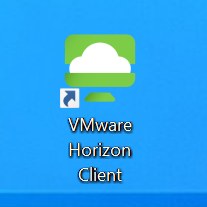
- Open VMware Horizon Client

- Click Menu, Software Updates
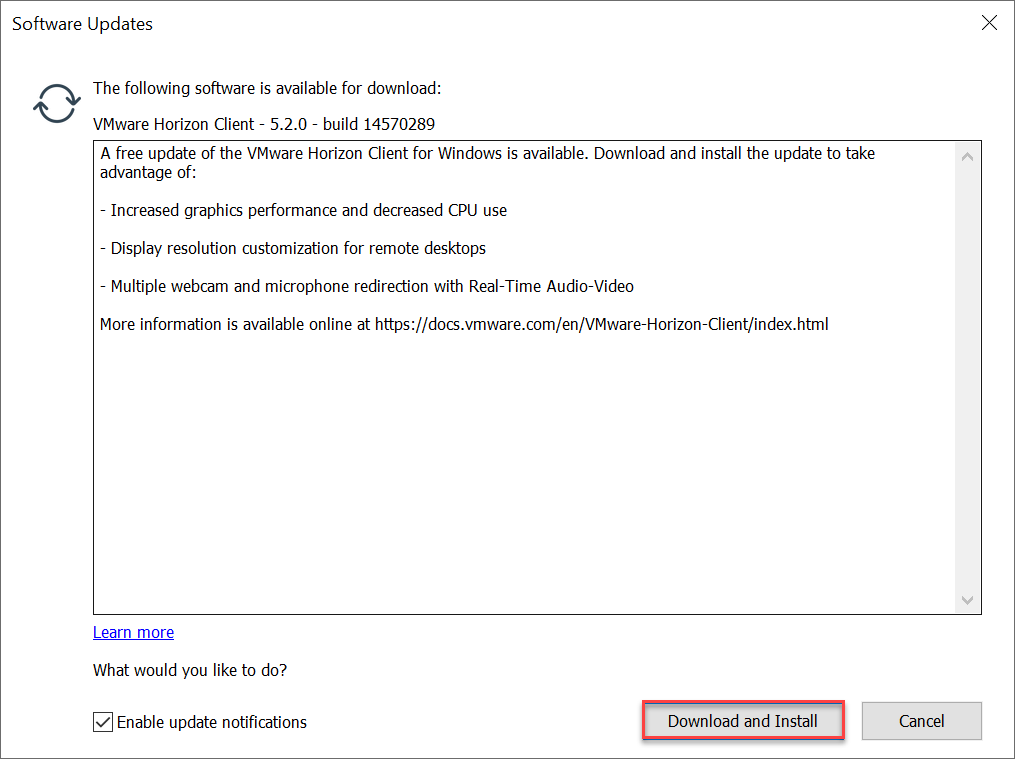
- Click on Download and Install
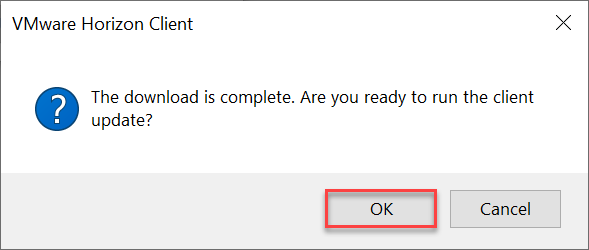
- Click on OK
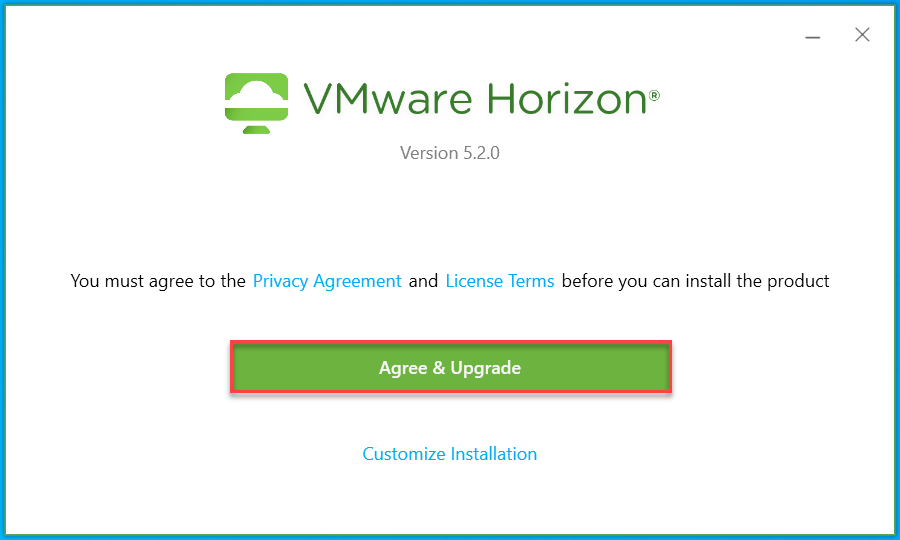
- Click on Agree & Upgrade
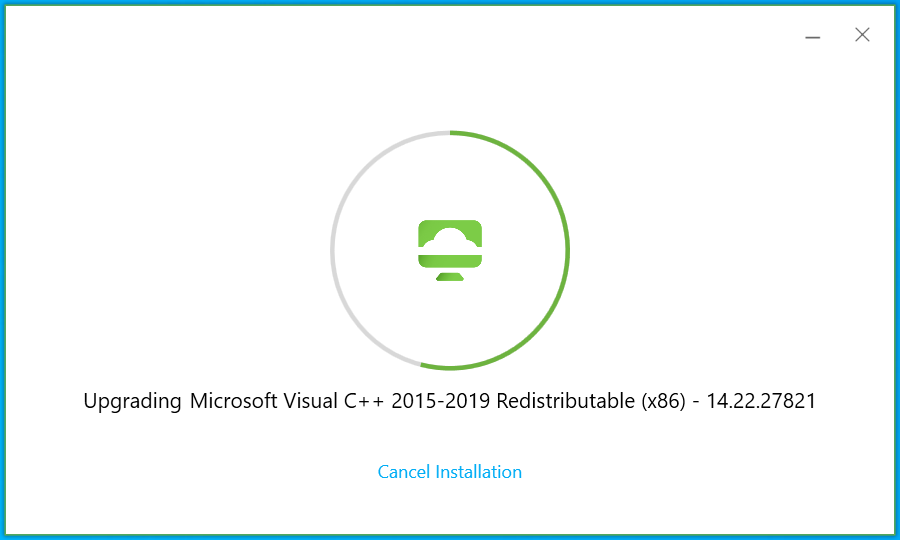
- It will upgrade the Microsoft Visual C++ …
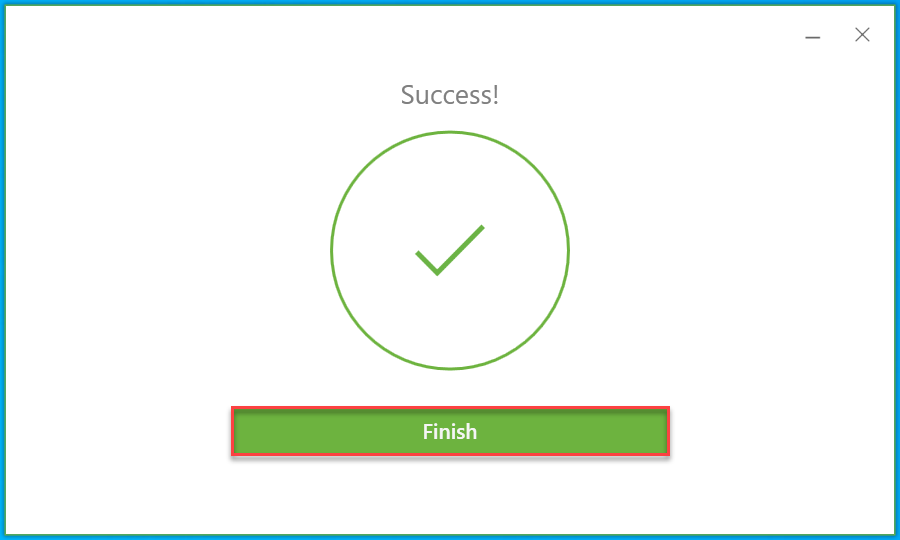
- Click on Finish
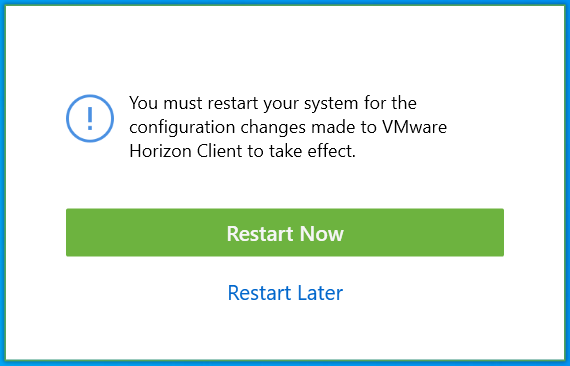
- Click on Restart Now or Restart Later
Upgrade Connection Server

- Launch Setup
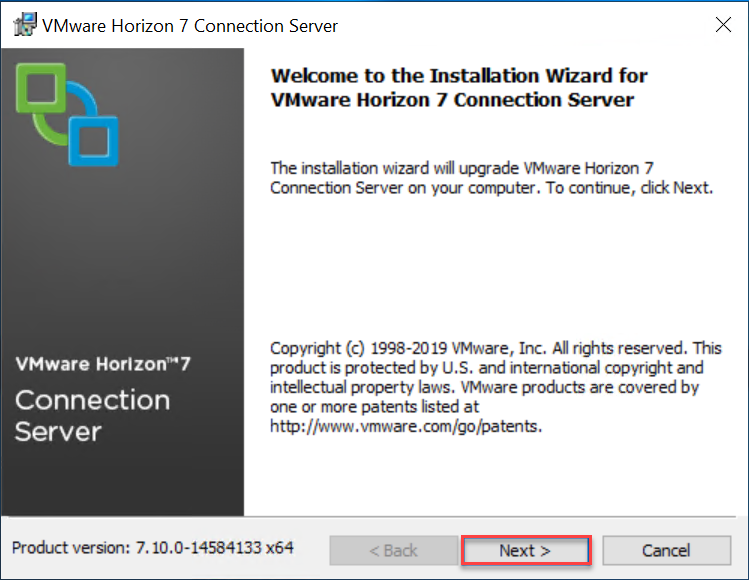
- Click on Next
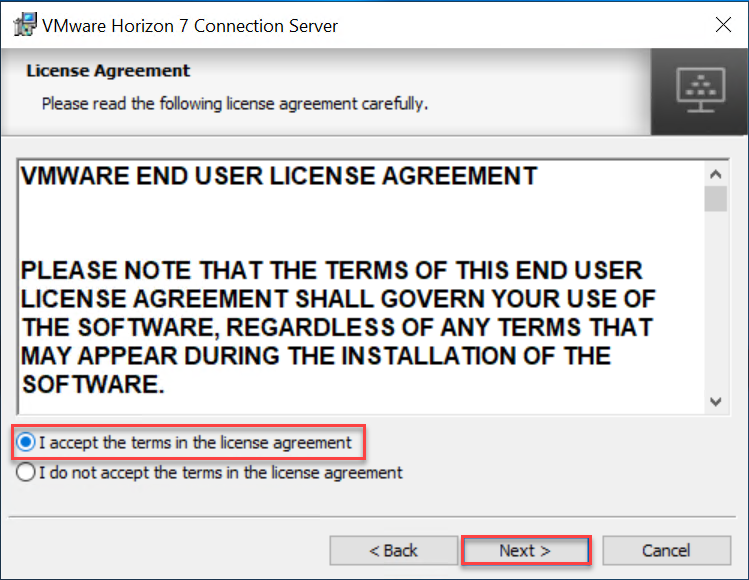
- Accept the license agreement and click on Next
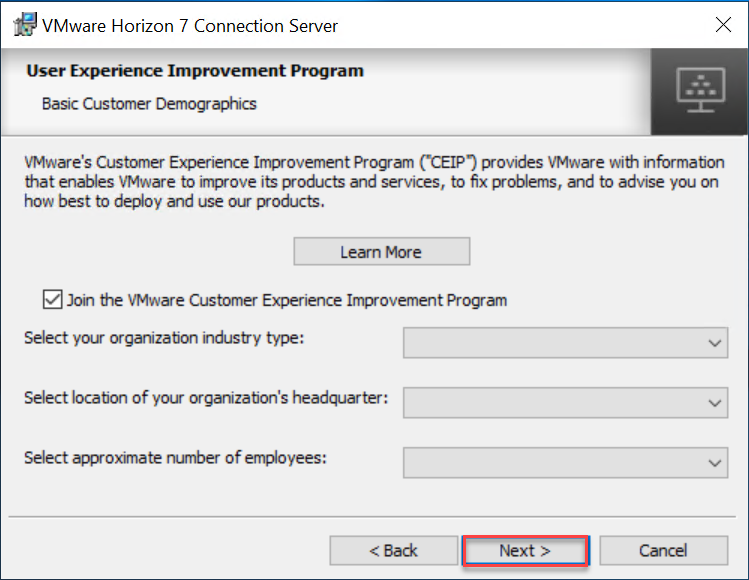
- Click on Next
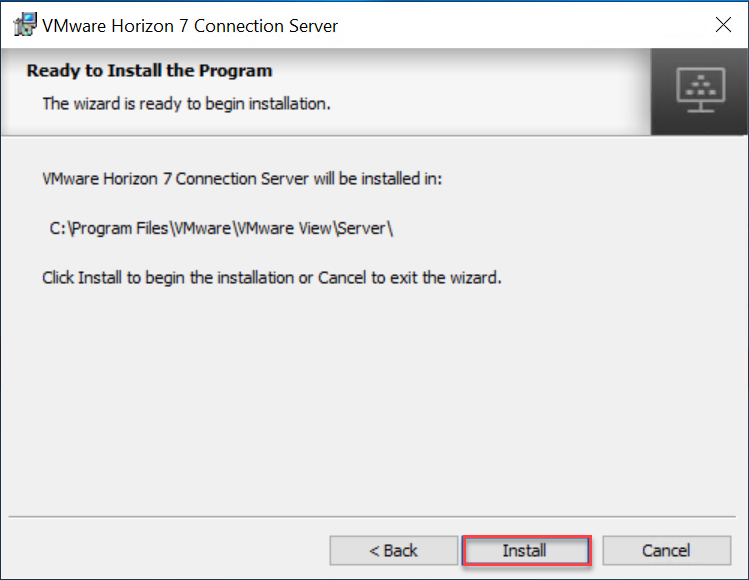
- Click on Install
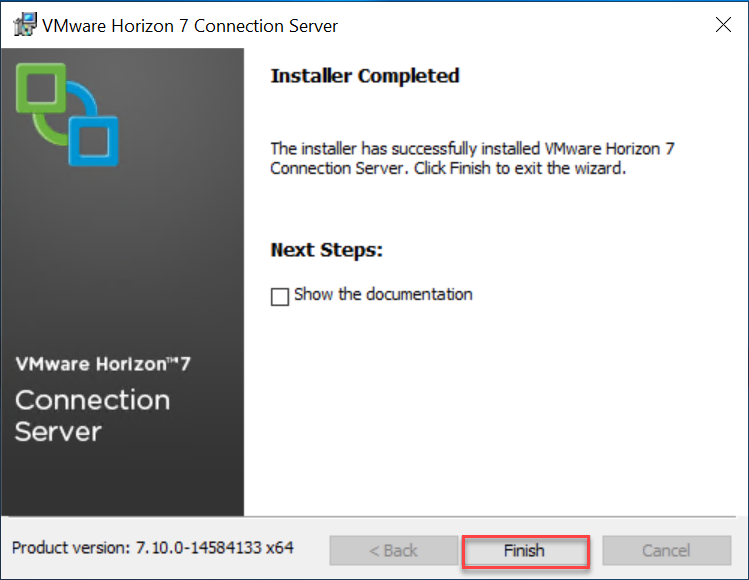
- Click on Finish
Upgrade Security Server

- Launch the Setup
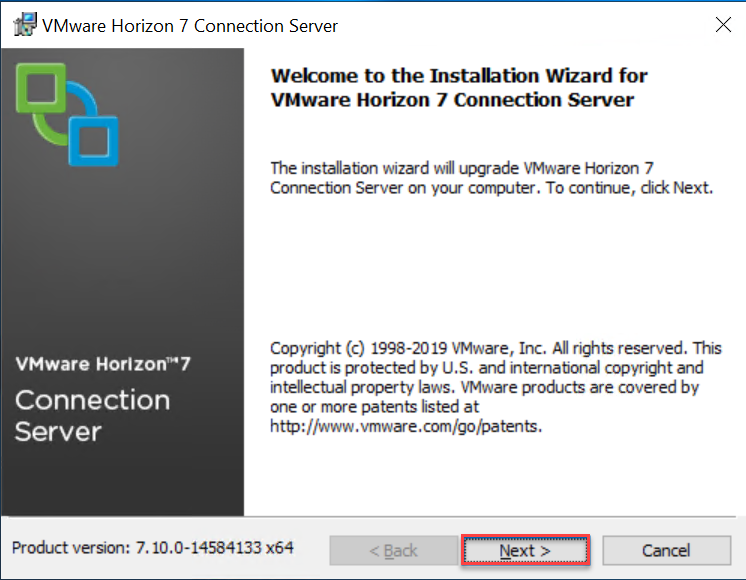
- Click on Next
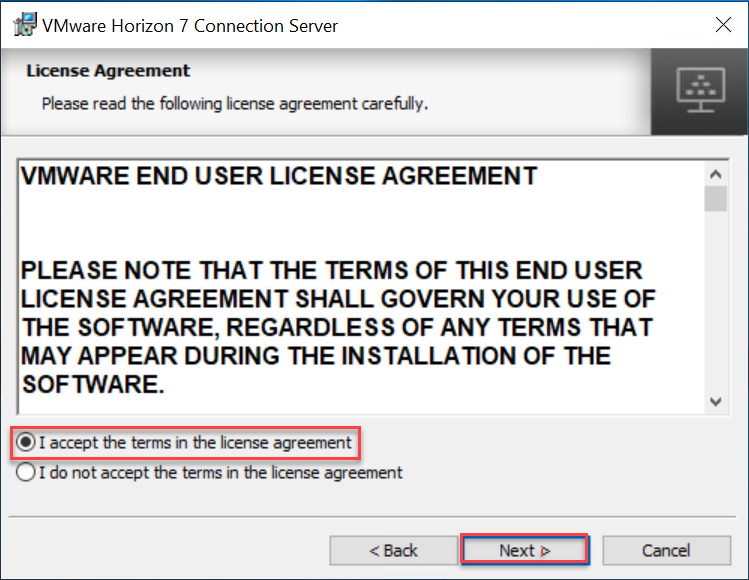
- Accept the license agreement and click on Next
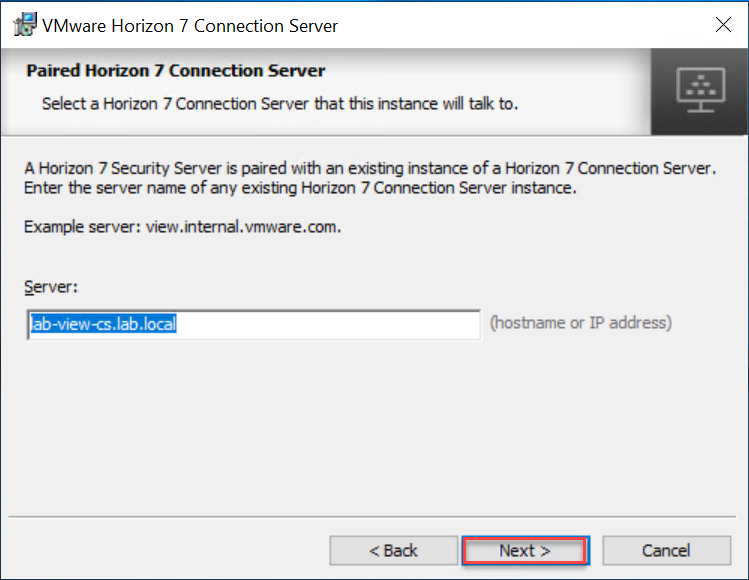
- Validate Connection Server FQDN and click Next
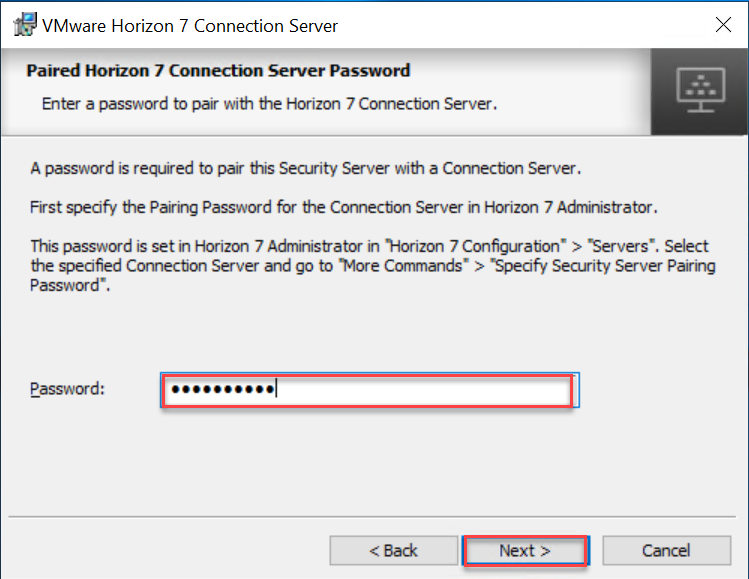
- Provide password and click on Next
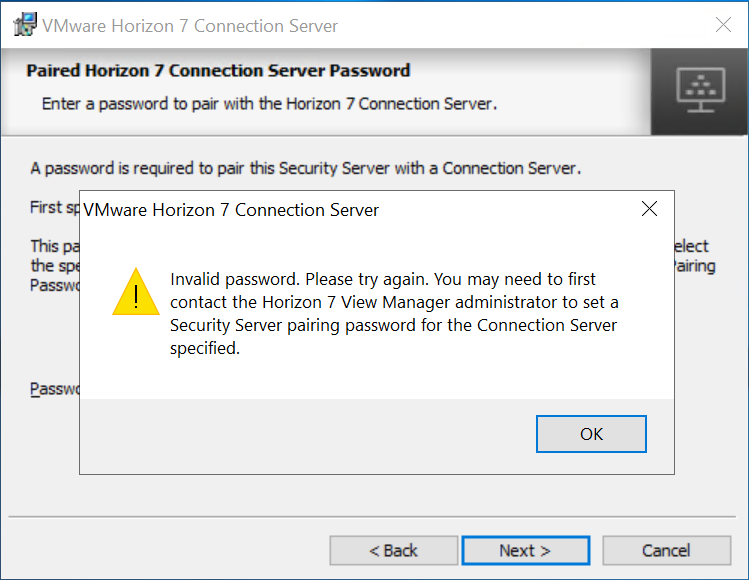
- I received the above message, I am sure of the password so I test with a reboot of the Connection Server
However, even after a reboot of my Connection Server I still have the issue. I then changed the password to remove special character and it worked
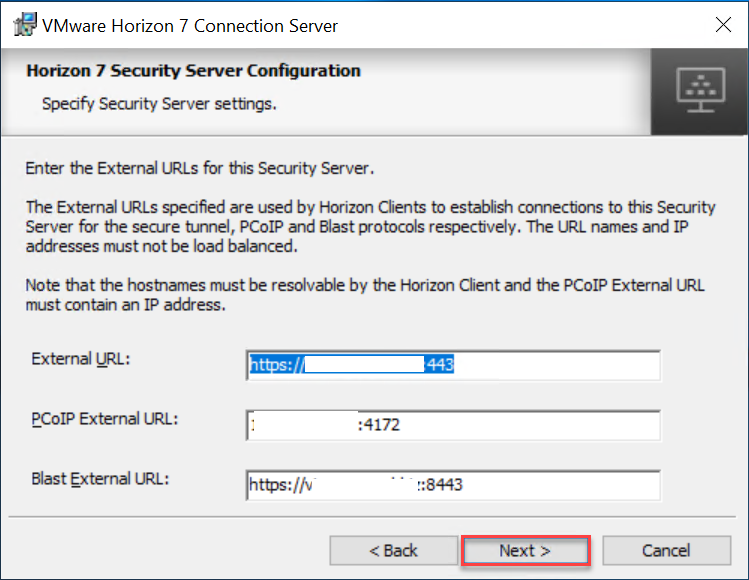
- Validate information and click on Next
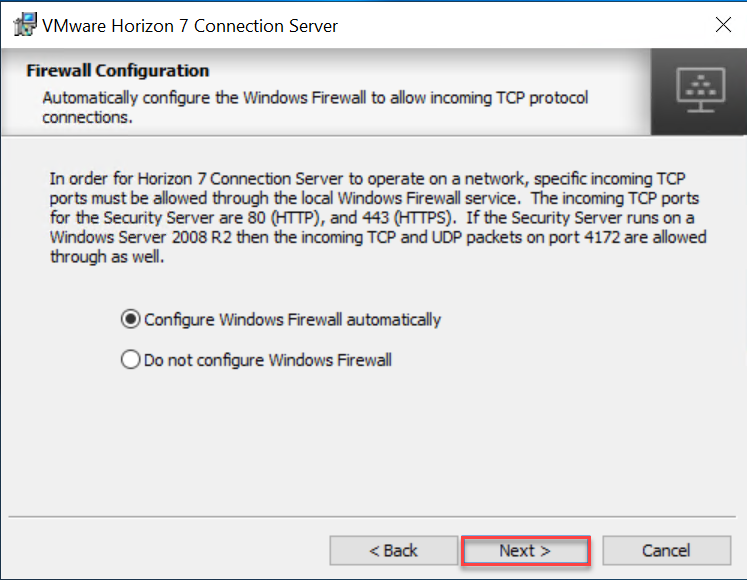
- Click on Next
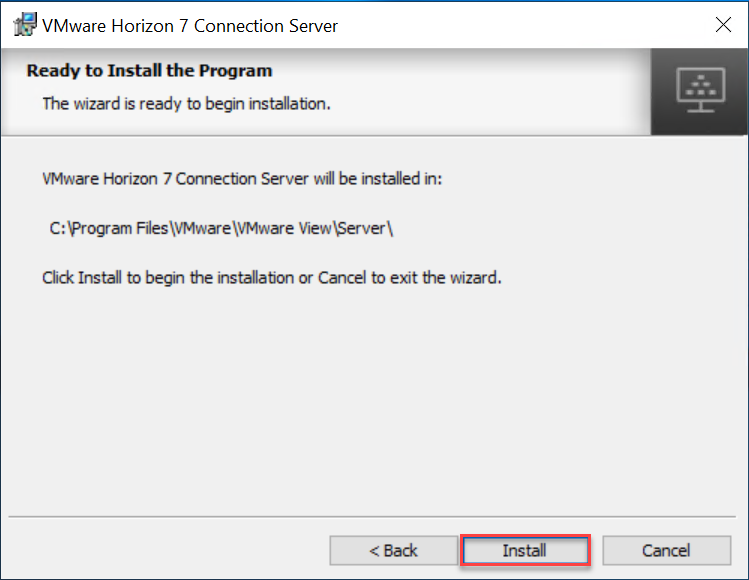
- Click on Install
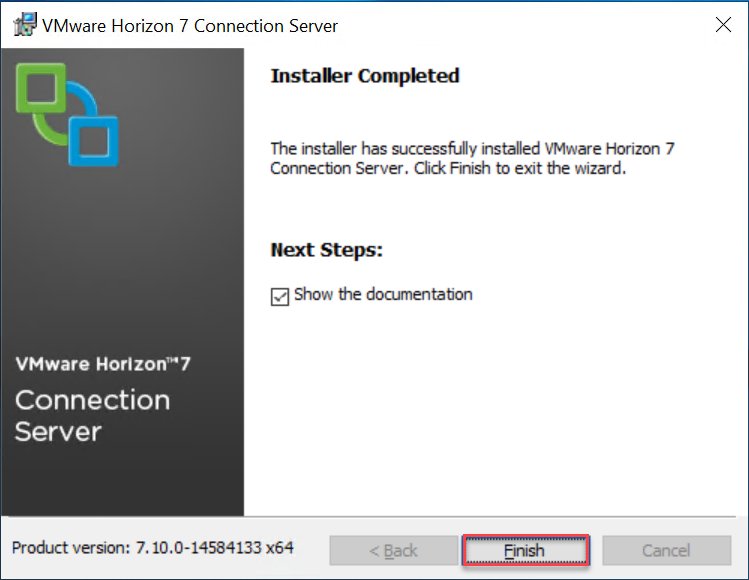
- Click on Finish
Upgrade Horizon Agent

- Connect to the VM and launch Agent 7.10.0 Setup
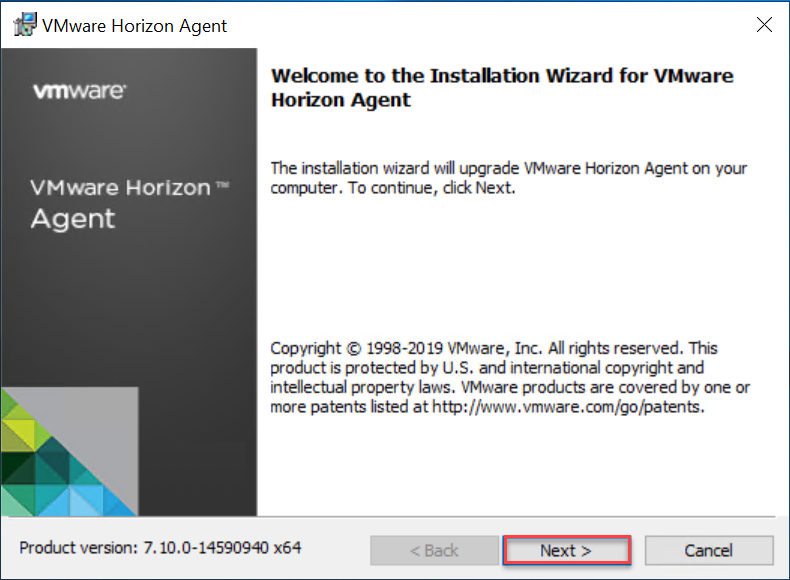
- Click on Next
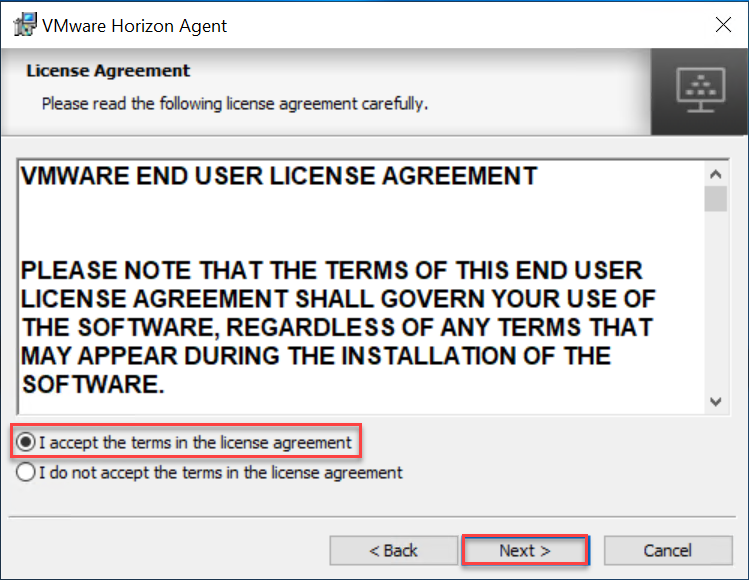
- Accept license agreement and click on Next
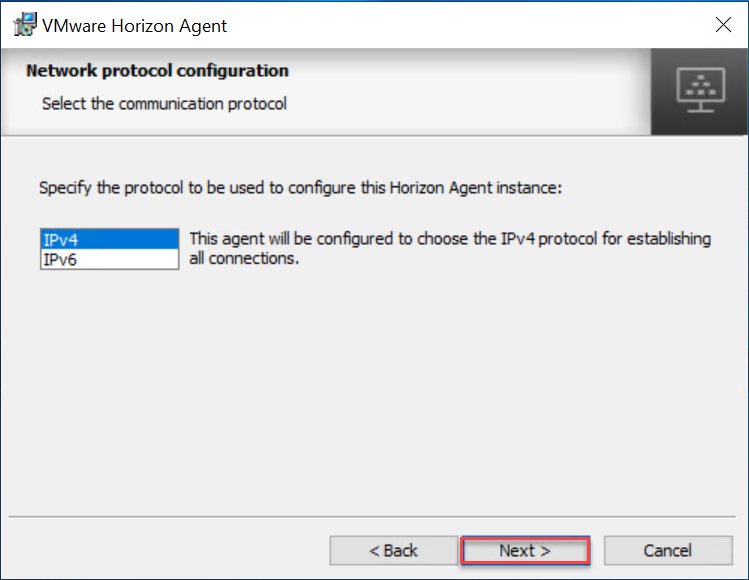
- Click on Next
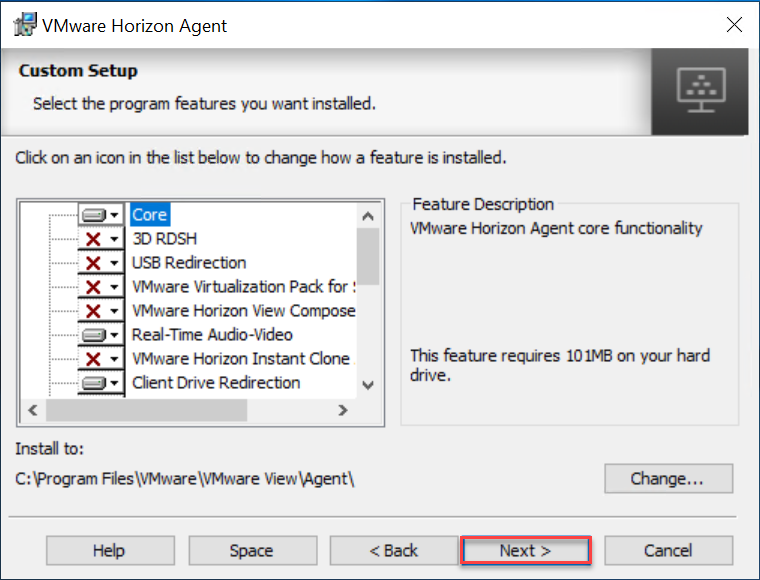
- Click on Next

- Click on Next
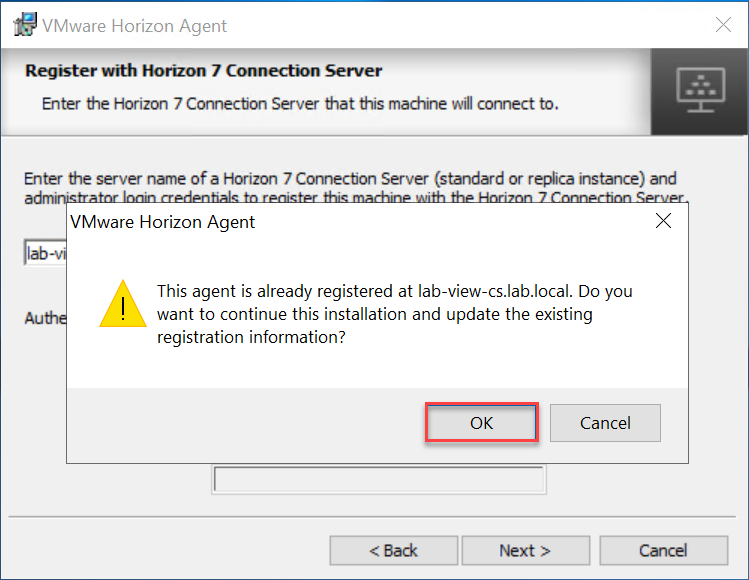
- Click on OK
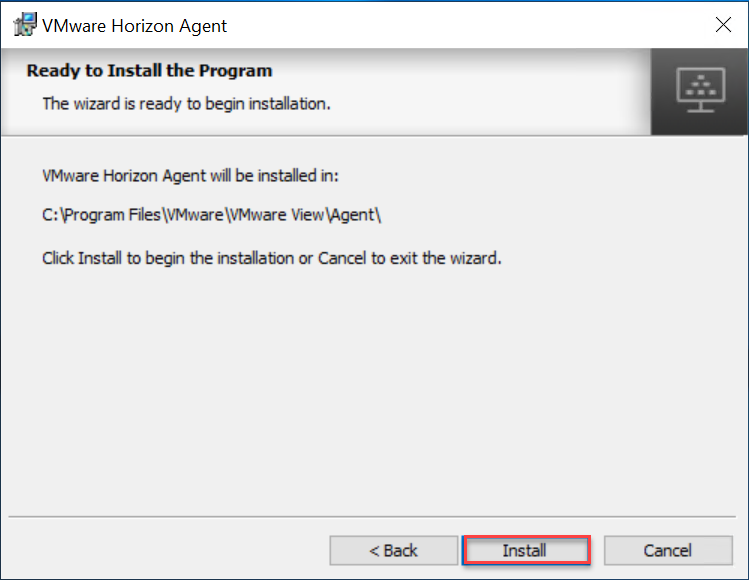
- Click on Install
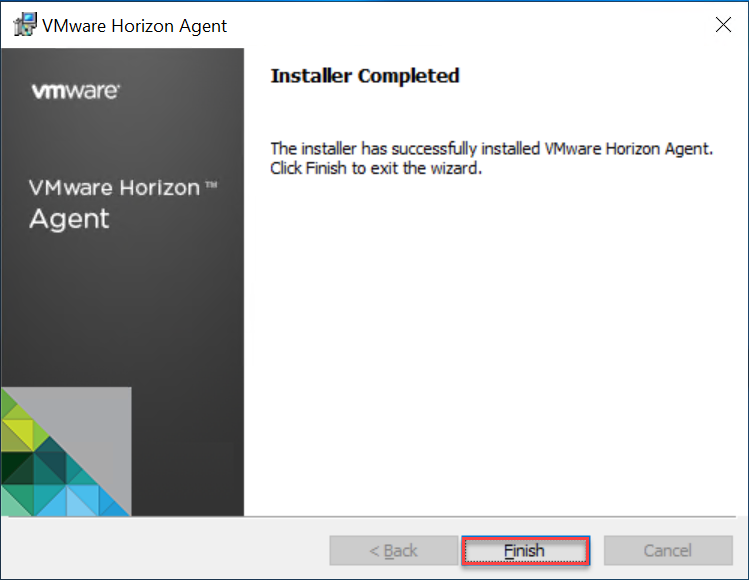
- Click on Finish
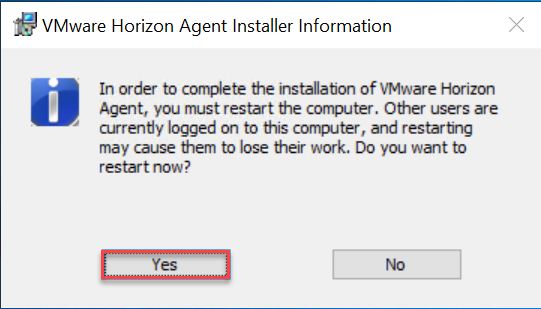
- Click on Yes
Validation
We can first validate that in the Console version 7.10 appears for all component

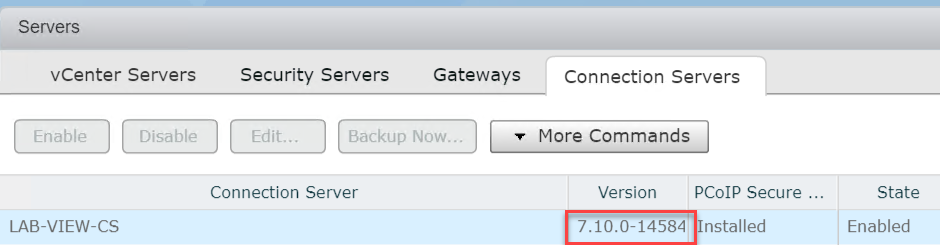

Then we will validate connection, this has been done with an iPad
- As you saw above, connection was successful
Feedback
Even if my Lab is still pretty simple, the upgrade process was quick and simple.
I am surprise that I need to change my Pairing Password to be able to update my Security Server, really weird …
New features have been released with this version 7.10, for more information click here