As I am currently working on a project for a customer which is using Okta and has request me special needs, I decided to have a deeper look at what Okta proposed.

Here is the 1st part of my discovery of Okta
Request Trial
First of all you can request a 30 days trial to test the solution, just click here
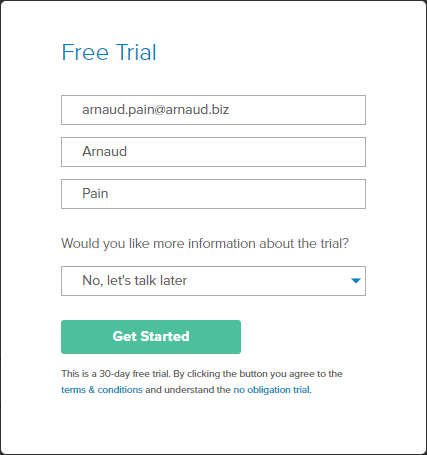
- Provide the requested information and click on Get Started

- You will see the above page with your Okta portal url
You will receive an email with your Okta homepage, username and temporary password that can be used once within 7 days.
Log on Okta
- Log on your Okta portal which is typically https://company-name.okta.com
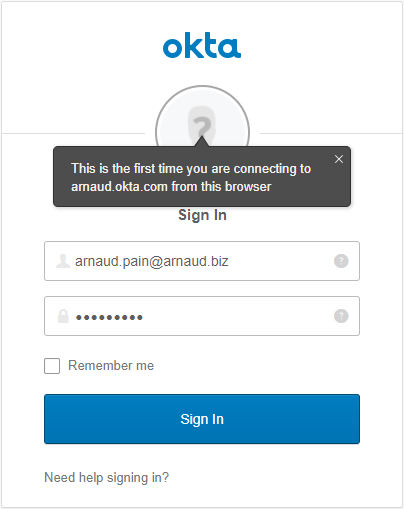
- After just providing your email, the system recognize that it’s the first time you log to your portal. Provide the temporary password and click on Sign In

- Provide your new Password, select a forgot password question, provide the answer and select a picture. Click on Create My Account

- The portal appears
Add ShareFile

- To define applications, you will need to click on My Applications

- Click on Admin

- Click on Add Application

- Type ShareFile in the search box and click on Add

- Just provide your ShareFile url and click on Next
Note: other options are available and will be discussed later

- Keep SAML 2.0 and provide the Default Relay State, by default the credentials will be Okta username and users will be created.

- Click on View Setup Instructions, a new Tab will be opened with detailed instructions for the ShareFile configuration requirements.
- Click on Done

- Click on Assign > Assign to People

- Verify User Name and click on Save and Go Back

- Click on Done
Test

- Click on My Applications

- The application is presented to user. Click on it to launch

- You are signed automatically to your ShareFile portal

- You can also sign by clicking under Company Employee Sign in on Sign In from your ShareFile portal

- It will redirect you to your Okta portal, after Sign In, you will have access to your ShareFile

This is all for this 1st part, much more information will come in the next weeks.
Stay tuned!