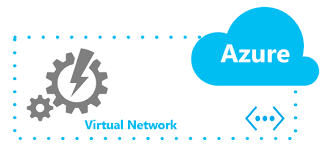When your work with a cloud Provider like Microsoft Azure, 1 of the first things you will need to take care is the Network.
Here after are some explanations on available Networks in Azure
By default, we will be able to create up to 50 virtual networks per subscription per region, if you really need more, this limit can be increased up to 500 by contacting Azure support.
Communicate with on-premises resources
You can connect your on-premises computers and networks to a virtual network using any combination of the following options:
- Point-to-site virtual private network (VPN): Established between a virtual network and a single computer in your network. Each computer that wants to establish connectivity with a virtual network must configure its connection. This connection type is great if you’re just getting started with Azure, or for developers, because it requires little or no changes to your existing network. The communication between your computer and a virtual network is sent through an encrypted tunnel over the internet. To learn more, see Point-to-site VPN.
- Site-to-site VPN: Established between your on-premises VPN device and an Azure VPN Gateway that is deployed in a virtual network. This connection type enables any on-premises resource that you authorize to access a virtual network. The communication between your on-premises VPN device and an Azure VPN gateway is sent through an encrypted tunnel over the internet. To learn more, see Site-to-site VPN.
- Azure ExpressRoute: Established between your network and Azure, through an ExpressRoute partner. This connection is private. Traffic does not go over the internet. To learn more, see ExpressRoute.
Tip 1: Always avoid to use an address space that is already used on-premise or in another vNet (it can limit you with VPN connection).
vNet Creation
Once the 1st vNet is created we can see within the details, multiple information with the following interesting ones:
- Address space (select during creation and can be modified)
- Subnets (select during creation and can be modified, new can be added)
- DNS servers (by default Azure provide DNS server, custom DNS can be provided here, when a new VM is created the default settings for DNS is to retrieve information from vNet)
- Peering (to connect multiple vNet together)
- Automation script (to replay or rebuild using PoSH or other tools)
Multiple NICs
You can have multiple NICs on a single VM, having multiple NICs can be a requirement for Appliance (example Citrix NetScaler HA or SDWAN).
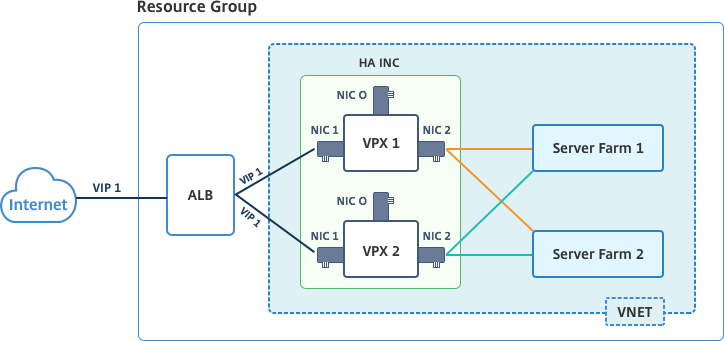
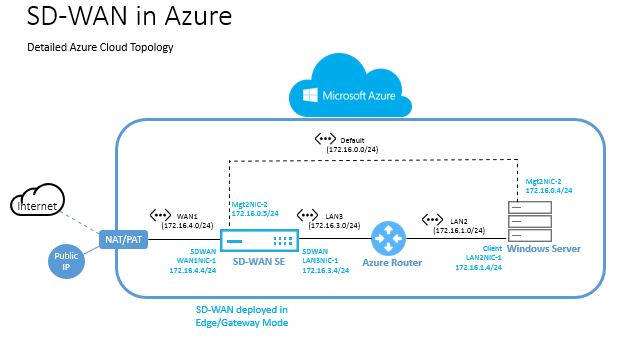
Tip 2: The VM size determines the number of NICs that we can create/add to a VM
Tip 3: All VMs in an availability set need to use either multiple NICs or a single NIC. You cannot have a mixture of multi NIC VMs and single NIC VMs within an availability set. Same rules apply for VMs in a cloud service.
Tip 4: A VM with single NIC cannot be configured with multiple NICs (and vice-versa) once it is deployed, without deleting and re-creating it.
IP Addresses
Public and Private IP in Azure can be Dynamic (by default) or Static.
Based on the role of the VM, it will be required to have a static IP (Domain Controller, DNS Server, etc.).
Public IP used for Azure Load Balancer (ALB) for example should be with a Static IP assigned.
To continue …