As I started to discover VMware Horizon 7.7, in the mean time an update to 7.8 has been released.
I thought it could be interesting to share with you my experience of upgrading to 7.8
As I have few experience with VMware Horizon as today and I made some research regarding the Upgrade path, based on what I have currently deployed, I found that I will need to do in the following order:
- Upgrade Client Devices
- Upgrade Connection Server
- Upgrade Security Server
- Upgrade Horizon Agent
So let’s start!
The following information are based on my own lab and experience and could not reflect the best practices.
Upgrade Client Devices

- Open VMware Horizon Client
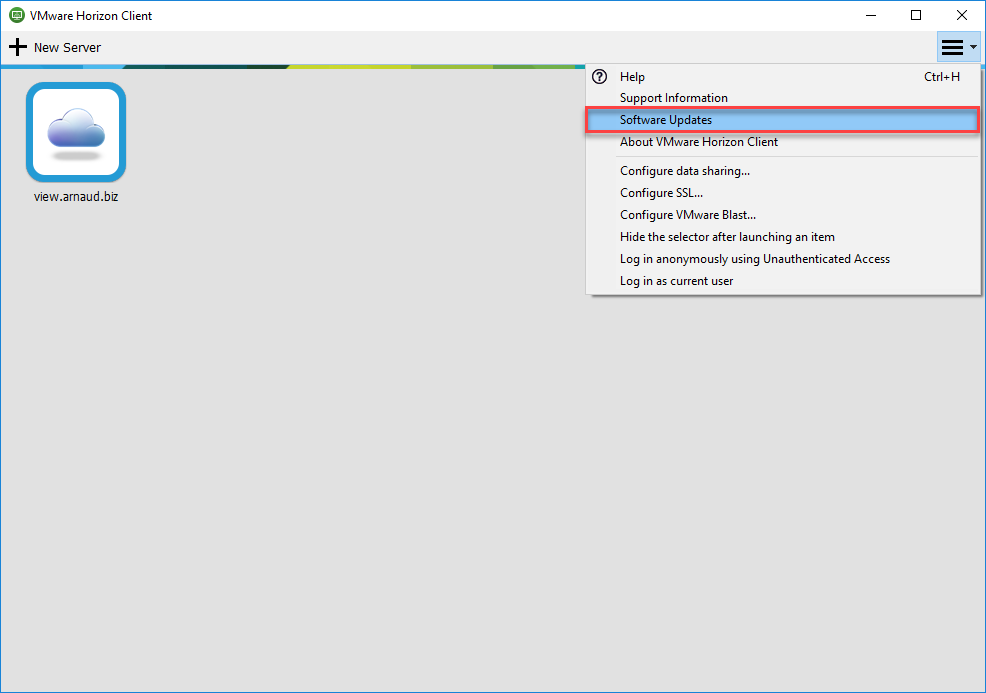
- In the menu, select Software Updates
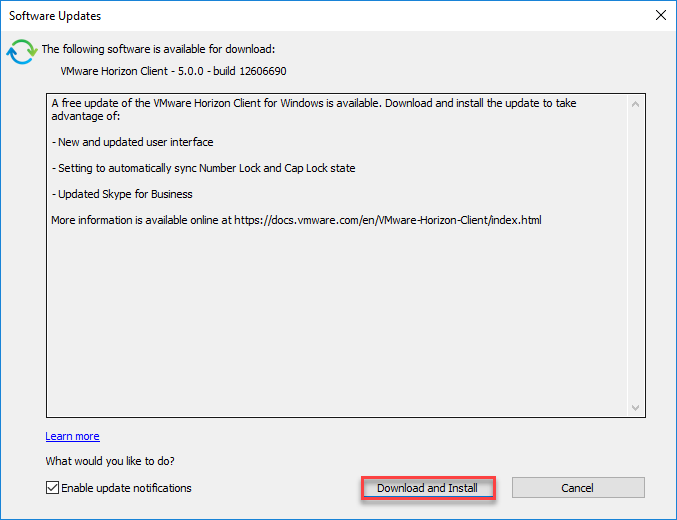
- Click on Download and Install
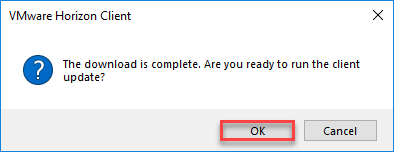
- Click on OK
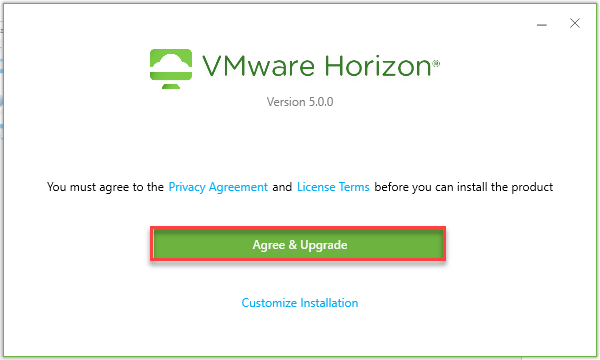
- Click on Agree & Upgrade
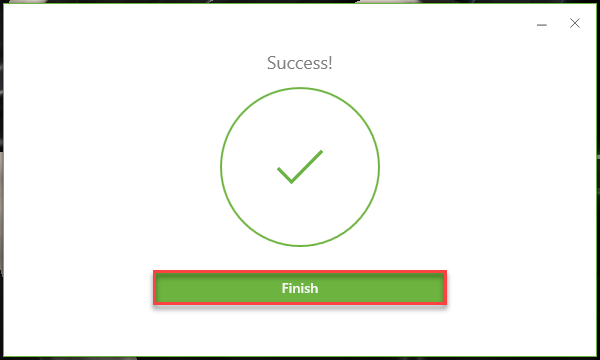
- Click on Finish
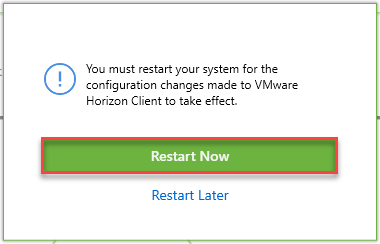
- Click on Restart Now
Upgrade Connection Server

- Launch the Setup
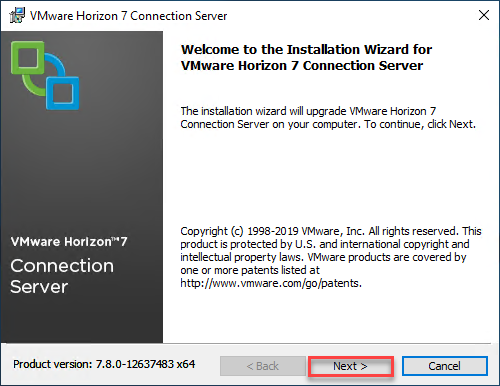
- Click on Next
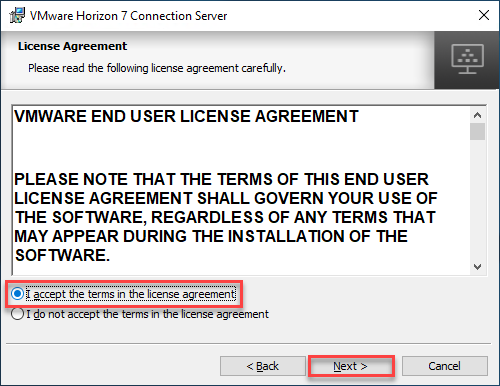
- Accept the license agreement and click on Next
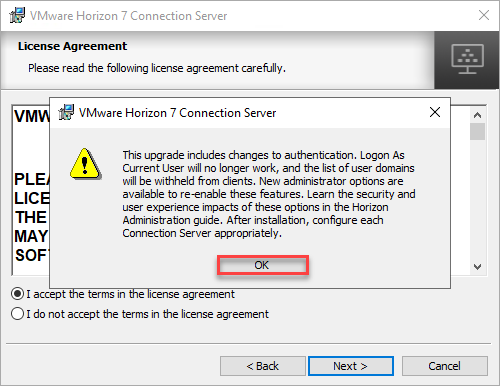
- Click on OK, and Next again

- Click on Next
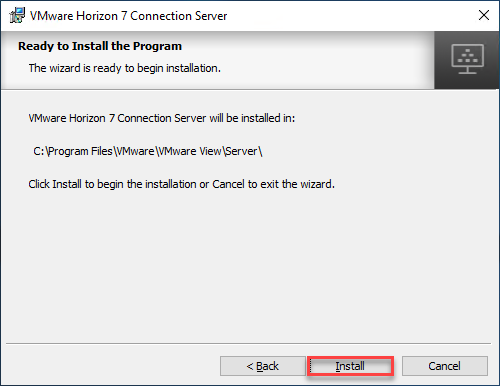
- Click on Install
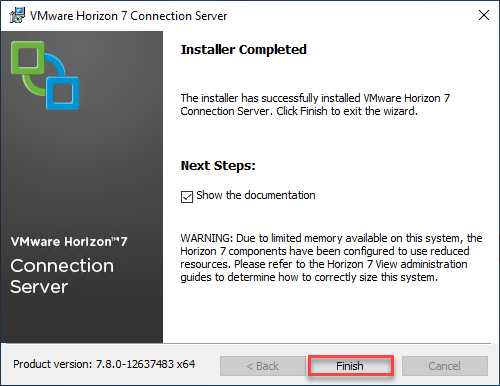
- Click on Finish
The good thing here is that it seems the server does not have to be rebooted after the upgrade!
Upgrade Security Server

- Launch the Setup
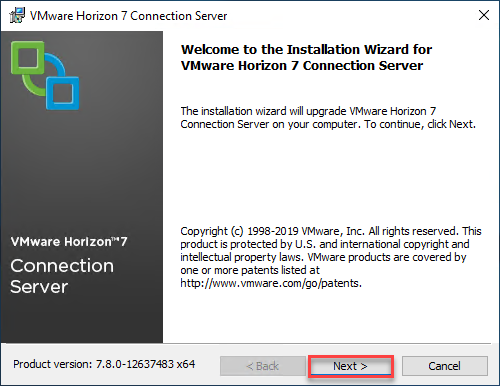
- Click on Next
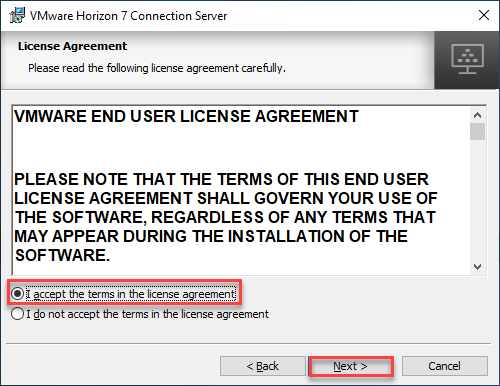
- Accept the license agreement and click on Next
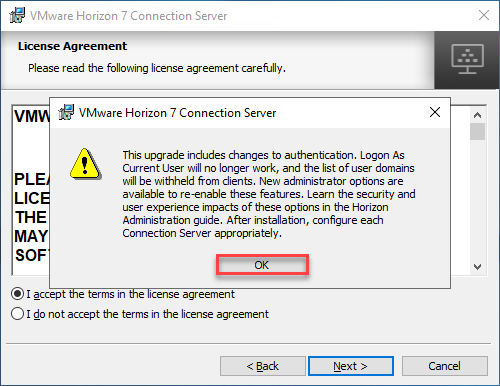
- Click on OK, and Next again
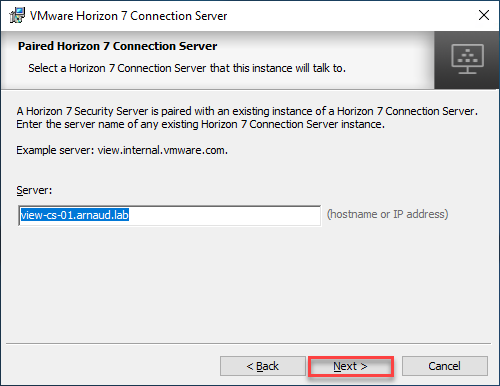
- Validate Connection Server FQDN and click Next
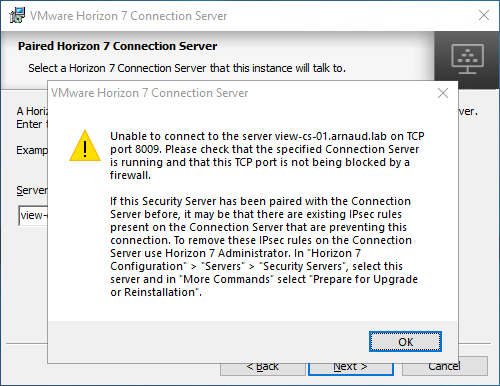
- I received the above message

- I made the modification and click on OK
- I received another message for port TCP 4001, 4002 and 8009, I created a rule to allow those port on the Connection Server, click on OK and Next
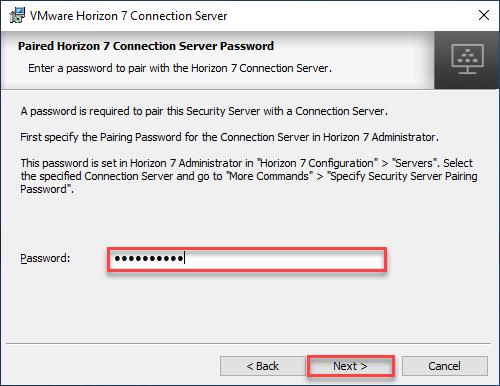
- Provide password and click on Next
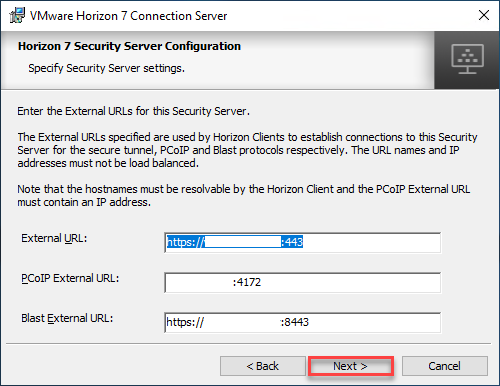
- Validate information and click on Next
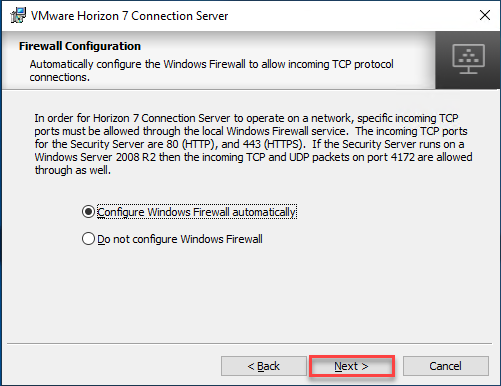
- Click on Next
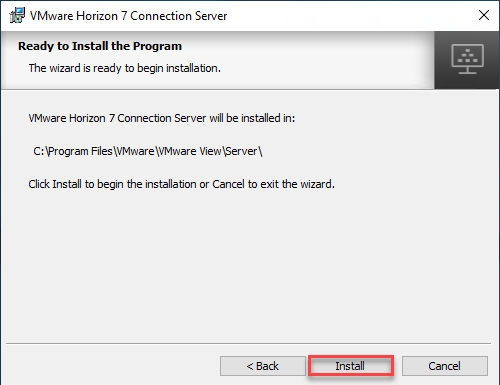
- Click on Install
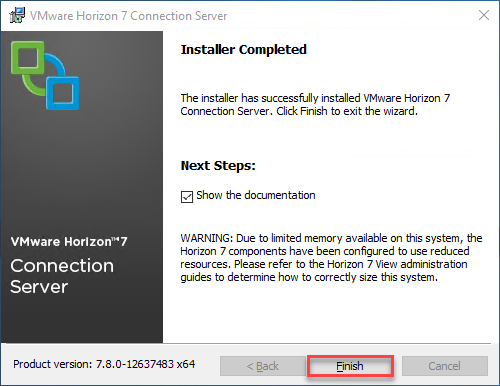
- Click on Finish
Upgrade Horizon Agent

- Connect to the “Master” VM and launch Agent 7.8.0 Setup
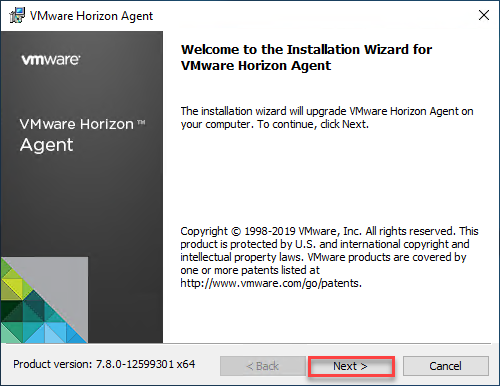
- Click on Next
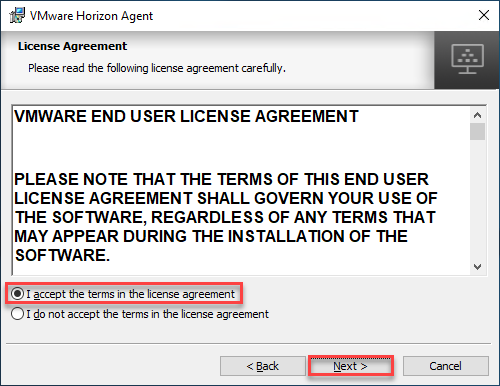
- Accept license agreement and click on Next
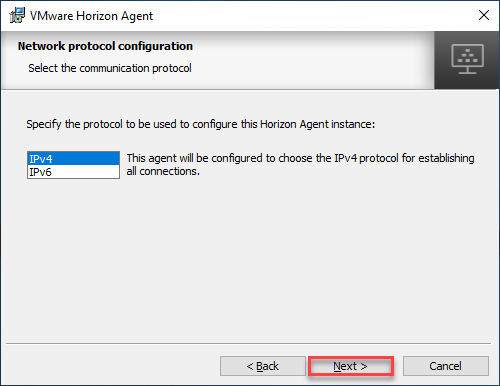
- Click on Next
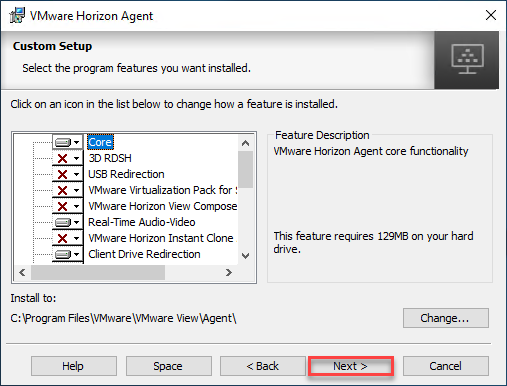
- Click on Next
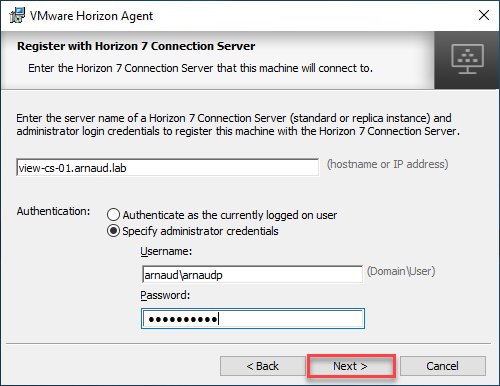
- Click on Next
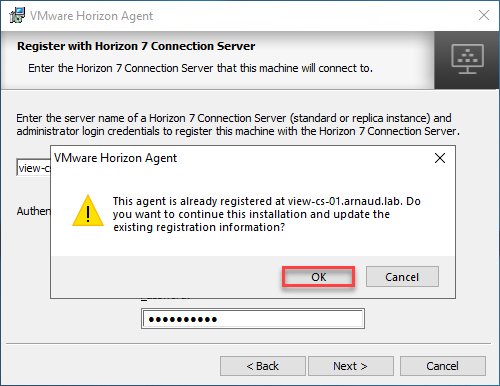
- Click on OK
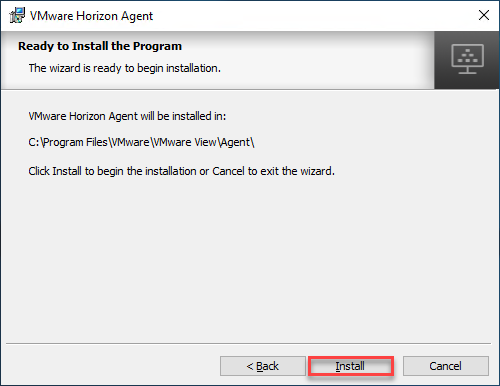
- Click on Install
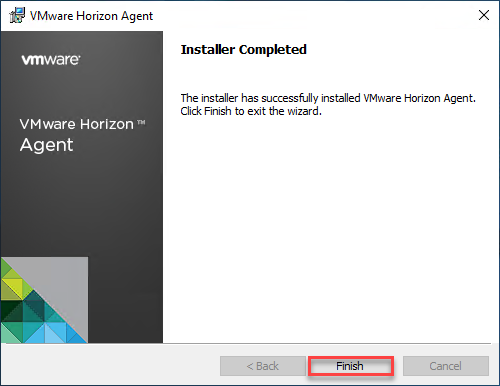
- Click on Finish
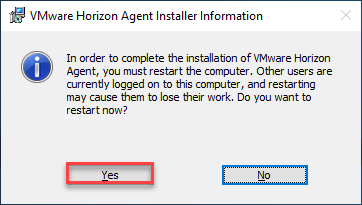
- Click on Yes
Validation
We can first validate that in the Console version 7.8 appears for all component

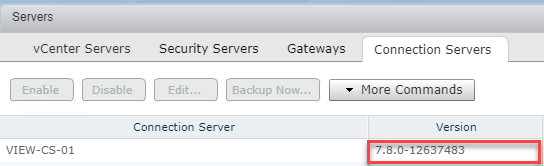

Then we will validate connection, this has been done with an iPad
- As you saw above, connection was successful
Feedback
Even if my Lab is pretty simple, the upgrade process was quick and simple.
New features have been released with this version 7.8, for more information click here
