
I was told during Summit (Citrix annual partner conference) in last January that no more major release will be provided after Q2.
I am very pleased to see that a new released has been delivered, here after some more information.
Important:
To prepare for device upgrades to iOS 12: The Citrix VPN connection type in the VPN device policy for iOS doesn’t support iOS 12. Delete your VPN device policy and create a new VPN device policy with the Citrix SSO connection type.
The Citrix VPN connection continues to operate in previously deployed devices after you delete the VPN device policy. Your new VPN device policy configuration takes effect in XenMobile Server 10.9, during user enrollment.
Before an upgrade to XenMobile 10.9
- Update your Citrix License Server to 11.15 or later before updating to the latest version of XenMobile Server 10.9. The latest version of XenMobile requires Citrix License Server 11.15 (minimum version). Note: Be aware that the Subscription Advantage (SA) date in XenMobile 10.9 is September 14, 2018. The Subscription Advantage (SA) date on your Citrix license must be later than this date. You can view your SA date next to the license in the License Server. If you connect the latest version of XenMobile to an older license server environment, the connectivity check fails and you can’t configure the license server. To renew the SA date on your license, download the latest license file from the Citrix Portal and upload the file to the Licensing Server. For more information, see http://support.citrix.com/article/CTX209580.
- For a clustered environment: iOS policy and app deployments to devices running iOS 11 and later have the following requirement. If NetScaler Gateway is configured for SSL persistence, you must open port 80 on all XenMobile Server nodes.
- If the virtual machine running the XenMobile Server to be upgraded has less than 4 GB of RAM, increase the RAM to at least 4 GB. Keep in mind that the recommended minimum RAM is 8 GB for production environments.
- Recommendation: Before you install a XenMobile update, use the functionality in your VM to take a snapshot of your system. Also, back up your system configuration database. If you experience issues during an upgrade, complete backups enable you to recover.
After an upgrade to XenMobile 10.9
If functionality involving outgoing connections stop working, and you haven’t changed your connections configuration, check the XenMobile Server log for errors such as the following: “Unable to connect to the VPP Server: Host name ‘192.0.2.0’ does not match the certificate subject provided by the peer”
The certificate validation error indicates that you need to disable hostname verification on XenMobile Server. By default, hostname verification is enabled on outgoing connections except for the Microsoft PKI server. If hostname verification breaks your deployment, change the server property disable.hostname.verification to true. The default value of this property is false.
Access to XenMobile Tools from the console
You can access these XenMobile Tools from the XenMobile console:
- XenMobile Analyzer: Identify and triage potential issues with your deployment.
- APNs Portal: Submit a request to Citrix to sign an APNs certificate, which you then submit to Apple.
- Auto Discovery Service: Request and configure Auto Discovery for XenMobile in your domain.
- Manage Push Notifications: Manage push notifications for iOS and Windows mobile productivity apps.
- MDX Service: Wraps apps that you can then manage by using XenMobile.
To access these tools, go to Settings > XenMobile Tools.
New workflow for adding an app from the Google Play Store
Instead of specifying Google Play credentials when you add an app, you now add the package ID of the public store Android app.
- From the Google Play Store, copy the package ID. The ID is in the URL of the app.
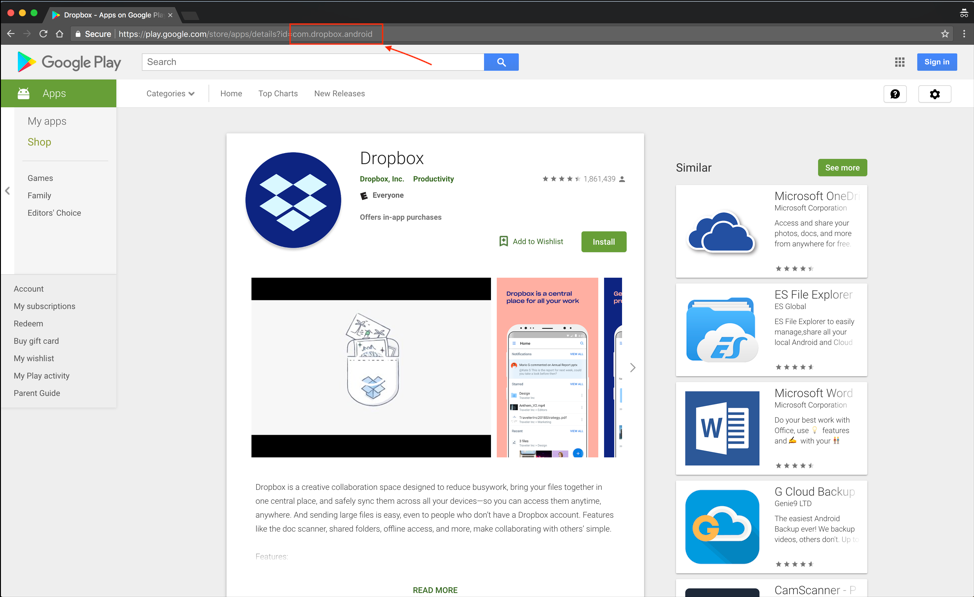
- When adding a Public Store app in the Citrix Endpoint Management console, paste the package ID in the search bar.
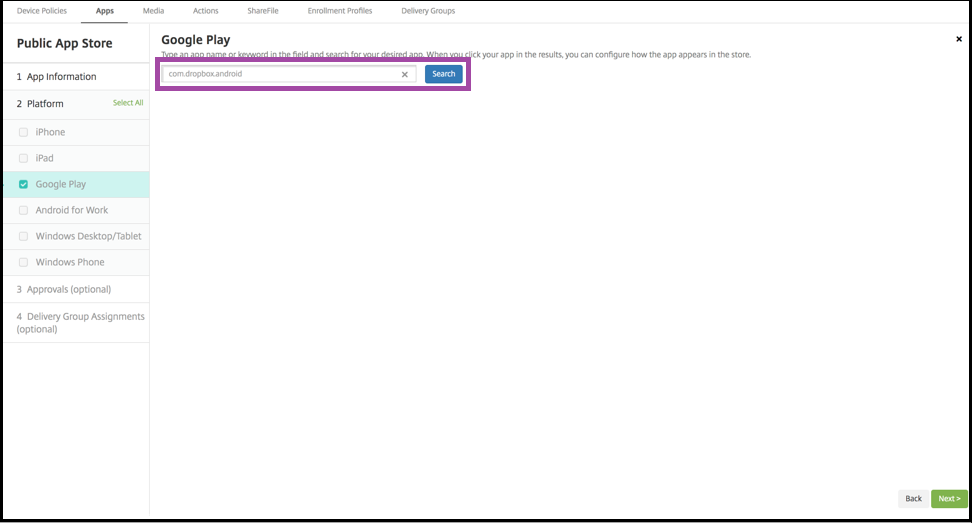
- If the package ID is valid, a UI appears allowing you to enter app details.
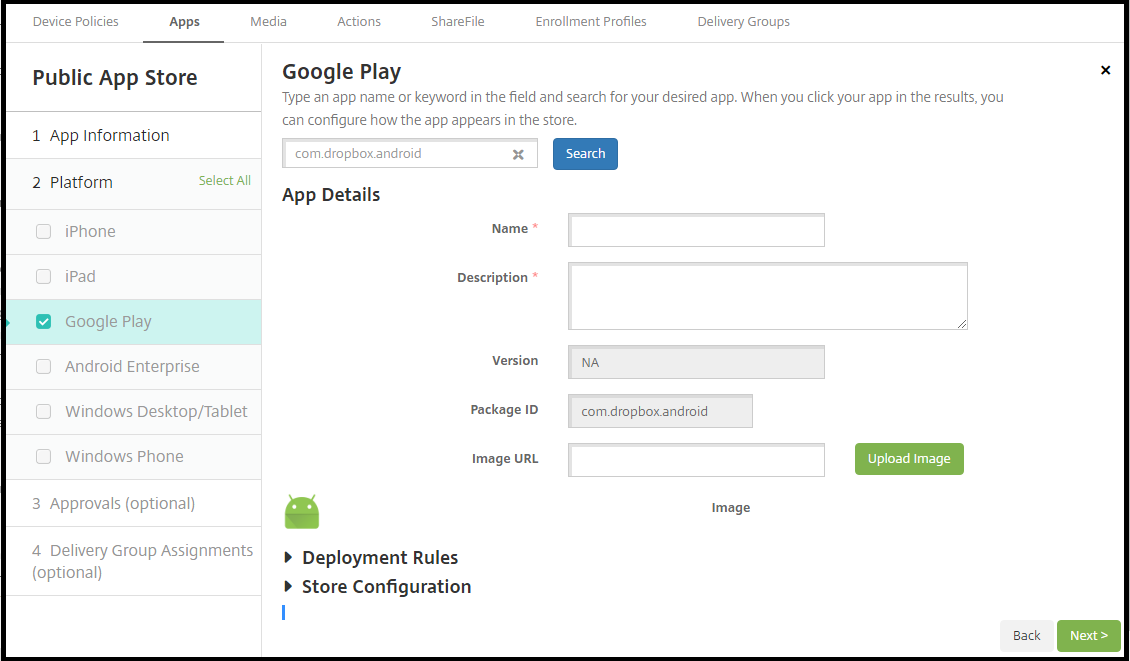
For more information, see Add a public app store app.
New version of Get Devices by Filters Public REST API
A new version of the Get Devices by Filters API provides additional details about devices.
Get Devices by Filters (version 2)
| URL | https://hostname:4443/xenmobile/api/v1/device/filter/v2 |
|---|---|
| Request type | POST |
| Request header | Auth_token : auth token obtained during login Content type : application/json |
Request:
{
"start": "0",
"limit": "10",
"sortOrder": "ASC",
"sortColumn": "ID",
"search": "Any search term",
"enableCount": "false",
"filterIds": "['group#/group/ActiveDirectory/domain/net/Domain Users@_fn_@normal']"
}