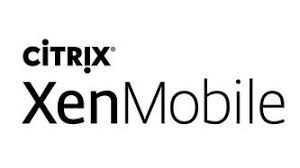
Citrix has released today a public note for the latest version of XenMobile Service>
As I missed to publish note on the previous one, you will have both here after.
XenMobile Service 10.18.12
The latest version of XenMobile has these new features and improvements:
- Deploy CA Certificates for Citrix Ready workspace hub devices. Using the credentials policy, you can now deploy CA certificates for Citrix Ready workspace hub devices. For more information about the policy, see Credentials Policy
Fixed issues in XenMobile Service 10.18.12
Some cloud instances are unable to perform NetScaler Gateway connectivity checks.
User names that contain umlauts can now authenticate on the XenMobile server without errors.
When using XenMobile MDM and Intune MAM, users can not change or edit the PIN type from the EMS console.
XenMobile Service 10.18.11
The latest version of XenMobile has these new features and improvements:
- Prevent users from saving or deleting history on Chrome OS devices. By default, users of Google Chrome devices can save browsing history or delete browsing and download history. Additions to the Restrictions device policy for Chrome OS let you:
- Prevent users from saving browsing history.
- Prevent users from deleting their browsing and download history.
Both of those settings require G Suite Chrome configuration. For more information, see Chrome OS settings.
- Control Google Safe Browsing behavior on Chrome OS devices. By default, Google Safe Browsing warns users when they navigate to sites that are potentially dangerous. Additions to the Restrictions device policy for Chrome OS let you:
- Enable users to proceed from the Safe Browsing warning page.
- Ensure that Safe Browsing is always active and prevent users from changing or overriding the “Protect you and your device from dangerous sites” setting in Chrome.
Both of those settings require G Suite Chrome configuration. For more information, see Chrome OS settings.
- Deploy device policies to selected Chrome OS devices. The Manage > Devices page now includes a Deploybutton for Chrome OS devices. The button works only if G Suite is configured and pushes only Chrome Device Management policies and not extension policies.
- Specify the iOS version to use to update supervised iOS devices. The Control OS Updates policy now lets you specify which version number to use to update supervised iOS devices. You can choose the latest update or specify an OS version number. For more information, see iOS settings.
- Search capability and more columns in VPP ID assignment table. You can search the columns in the VPP ID assignment table in the XenMobile console. The table now includes columns for the serial number of the device and the phone number of the device. Because there is a column for the serial number of the device, the serial number no longer appears in the Associate Device column.
- Disable the camera on Android devices. By default, camera use is enabled on Android devices. To disable camera use, change the Camera setting to Off.
Fixed issues in XenMobile Service 10.18.11
XenMobile Console may operate slowly.
After a XenMobile node goes offline and a redeploy or reboot occurs: Some background jobs might not recover.
Some apps cannot be wrapped using the MDX Service.
After a user enrolls into Android for Work on a Samsung device by using a QR code, apps and policies aren’t deployed to the device.