As I was asking by a customer how user enrollment can be improved and make it more secure, we discuss on the SMS Gateway feature with enrollment URL + PIN.
In fact it’s very easy to implement but testing it should be complicated, in fact I used Nexmo and with a trial version the link send in the SMS is not correctly interpreted.
As I got a full Nexmo account I was able to do it successfully.
Here following the steps:
1. SMS Provider information
You need to create a account, here following mine on Nexmo.
After creating the account just log with it.
Click on your Account name and Settings
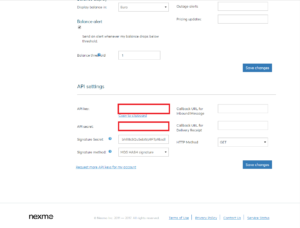
Take note of your API Key and API Secret as it will be need for the XMS configuration
In the top menu, click on Numbers
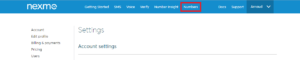
Take note of your Number as it will be need for the XMS configuration
2. XMS Configuration
Connect to your XMS Web Admin portal
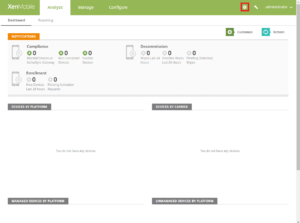
Click on Configure
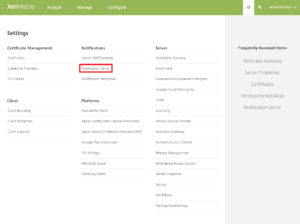
Click on Notification Server
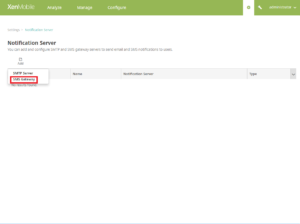
Click on Add / SMS Gateway
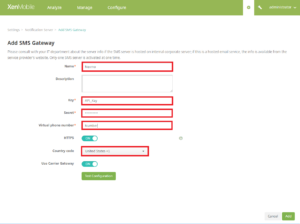
Provide:
- Name
- API_Key
- API_Secret
- Phone Number
- Country Code
And click Add
3. Test Configuration
3.1 Enrollment Invitations
Click on Manage
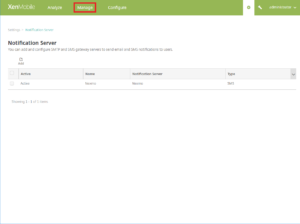
Click on Enrollment Invitations
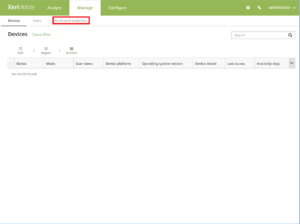
Click on Add / Add Invitation
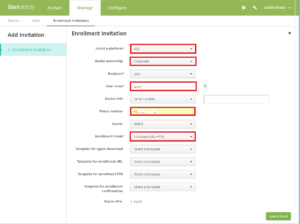
Select:
- Platform
- Device ownership (optional)
- Recipient type
Provide the Phone number
Select the Enrollment mode
Scroll-down, select Send Invitation to ON and click on Save & Send
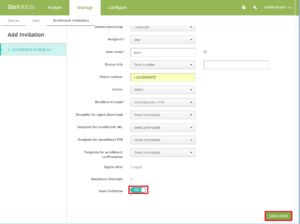
3.2 Enrollment on the device
Here is a video for the enrollment:
As you can see the user experience is really interesting …
Note: Those information are provided based on my own experience.