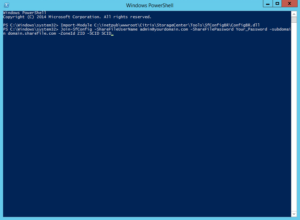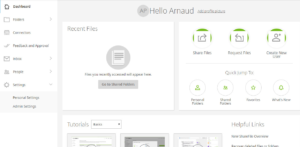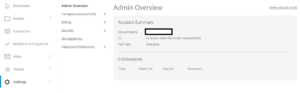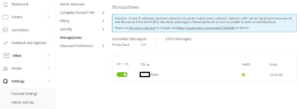If you do not have a backup file, you can recover zones and the configuration for StorageZones for ShareFile Data, but not StorageZone Connectors
Note: Download PsExec.exe from http://technet.microsoft.com/en-us/sysinternals/bb897553.aspx
Set the user context for this PowerShell session. In a command window, run one of the following commands.
If using the default Network Service account:
PsExec.exe -i -u “NT AUTHORITY\NetworkService” C:\Windows\SysWOW64\WindowsPowerShell\v1.0\powershell
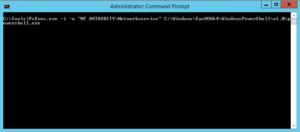
A PowerShell window opens.
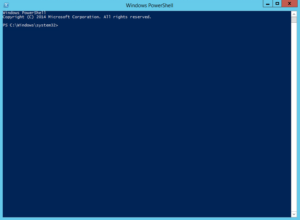
From the PowerShell prompt, import the module ConfigBR.dll: Import-Module “C:\inetpub\wwwroot\Citrix\StorageCenter\Tools\SfConfigBR\ConfigBR.dll”
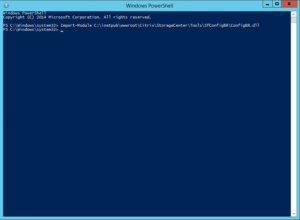
You must import the module each time you open a new PowerShell window.
From the PowerShell prompt, run the Join-SfConfig command: